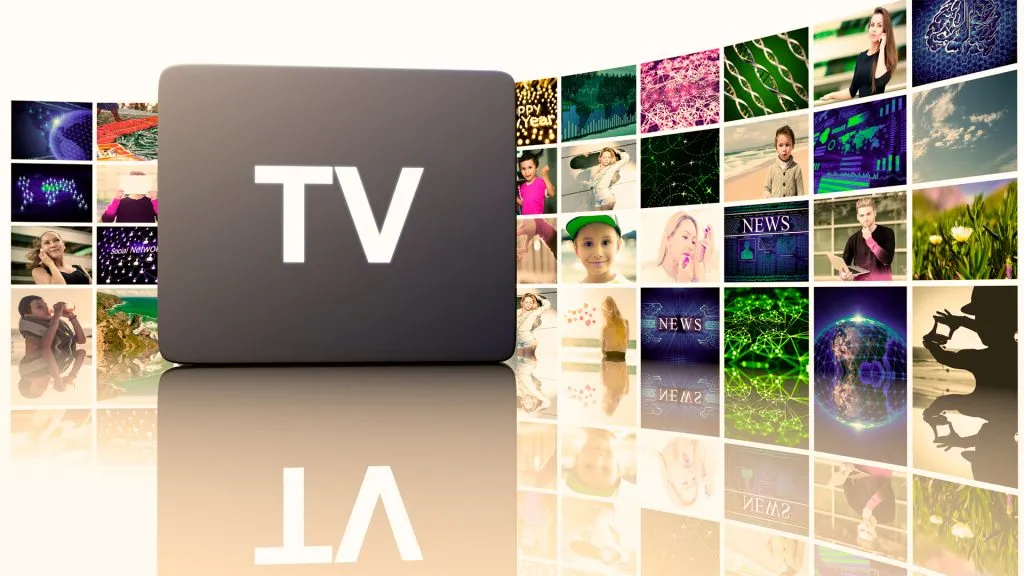Setting up IPTV on a MAG box is a straightforward process that involves connecting your MAG box to the internet and configuring it to work with your IPTV provider. Here’s a step-by-step guide to help you get started:
Step 1: Purchase a MAG Box
Purchase a MAG box from a reputable retailer. MAG boxes are designed specifically for IPTV services and are known for their reliability and ease of use.
Step 2: Connect the MAG Box to Your TV
Connect the MAG box to your TV using an HDMI cable. Make sure to plug in the power adapter as well.
Step 3: Connect the MAG Box to the Internet
Connect the MAG box to the internet using an Ethernet cable or by connecting to your Wi-Fi network. A stable internet connection is crucial for smooth IPTV streaming.
Step 4: Access the Settings Menu
Turn on your TV and MAG box. Using the remote control, access the settings menu by pressing the “Gear” icon button on the remote.
Step 5: Enter Portal URL
In the settings menu, navigate to the “Servers” option and enter the portal URL provided by your IPTV provider. For example, if you are using iptvsubc.com as your provider, the portal URL will be something like “http://iptvsubc.com:8080/c/”.
Step 6: Save Settings and Restart
Once you have entered the portal URL, save the settings and restart the MAG box. This will apply the changes and connect the MAG box to your IPTV provider’s server.
Step 7: Enjoy IPTV Channels
After the MAG box restarts, you should be able to access your IPTV channels through the MAG box’s interface. Use the remote control to navigate through the channel list and enjoy watching your favorite shows and movies.
Conclusion
Setting up IPTV on a MAG box is a simple process that can be done quickly and easily. By following the steps outlined above and using iptvsubc.com as your IPTV provider, you can enjoy a seamless IPTV experience on your MAG box.