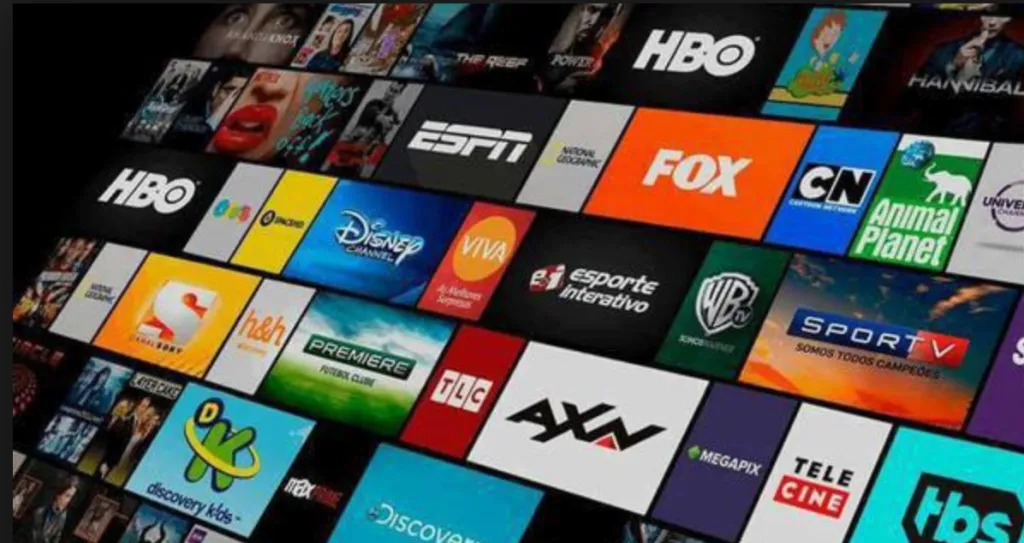To watch IPTV on a Mac, you can use a VLC media player, a popular and versatile media player that supports IPTV playback. Here’s a step-by-step guide:
Download and Install VLC:
If you don’t already have a VLC media player installed on your Mac, you can download it for free from the official VLC website (https://www.videolan.org/vlc/).
Obtain Your IPTV Playlist:
You will need an M3U playlist URL from your IPTV provider, such as iptvsubc.com. Log in to your account on their website and locate your M3U playlist URL.
Open VLC:
Launch the VLC media player on your Mac.
Open Network Stream:
In VLC, go to the “Media” menu and select “Open Network Stream” (or press Command+N).
Enter the Playlist URL:
Paste the M3U playlist URL you obtained from your IPTV provider into the “URL” field in the “Open Media” window.
Play the Playlist:
Click on the “Play” button to start playing the IPTV channels from your playlist.
Enjoy Watching IPTV:
VLC will start playing the channels from your IPTV playlist. You can use the controls in VLC to change channels, adjust volume, and pause/play the stream.
Remember to always use legal IPTV services and respect copyright laws. IPTVsubc.com is a popular provider, but there are many others available. It’s essential to choose a reputable provider to ensure a reliable and high-quality IPTV experience.