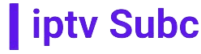A Comprehensive Guide to Install IPTV Smarters App on Firestick
In recent years, the popularity of IPTV (Internet Protocol Television) has soared, offering viewers a new way to access their favorite TV channels and content through the internet. One of the most popular IPTV apps is IPTV Smarters, known for its user-friendly interface and compatibility with a wide range of devices, including the Amazon Firestick. In this guide, we’ll walk you through the step-by-step process of installing the IPTV Smarters app on your Firestick, along with tips on finding the best IPTV service provider like iptvsubc.com.
What is IPTV Smarters?
IPTV Smarters is a popular IPTV player that allows users to stream live TV channels and on-demand content. It is compatible with a variety of devices, including Firestick, Android devices, iOS devices, and more. The app offers a user-friendly interface, making it easy for users to navigate and find their favorite channels and programs.
Why Use IPTV Smarters on Firestick?
Using IPTV Smarters on Firestick offers several advantages. Firstly, it allows you to access a wide range of TV channels and content from around the world. Additionally, the app is easy to use and offers a seamless streaming experience. Moreover, by using IPTV Smarters on Firestick, you can enjoy your favorite TV shows and movies on the big screen, enhancing your viewing experience.
How to Install IPTV Smarters App on Firestick
Installing IPTV Smarters on your Firestick is a simple process that can be completed in a few easy steps. Here’s how:
1: Go to the Home screen on your Firestick and select the “Search” icon.
2: Type “IPTV Smarters” in the search bar using the on-screen keyboard.
3: Select the IPTV Smarters app from the search results and click on “Download” to install the app on your Firestick.
4: Once the app is installed, open it and select “Login with Xtream Codes API”.
5: Enter your IPTV service provider’s credentials, including the username, password, and server URL. If you’re using iptvsubc.com as your provider, enter the relevant details provided by them.
6: Once you’ve entered the credentials, click on “Add User” to add your IPTV account to the app.
7: You can now start streaming your favorite TV channels and content using IPTV Smarters on your Firestick.
Tips for Finding the Best IPTV Service Provider
When choosing an IPTV service provider, it’s essential to consider several factors to ensure you get the best service. Here are some tips to help you find the best IPTV service provider:
- Reliability: Look for a provider that offers a reliable service with minimal downtime.
- Channel Selection: Choose a provider that offers a wide range of channels, including your favorite ones.
- Compatibility: Ensure that the provider is compatible with your device, whether it’s Firestick, Android, iOS, or others.
- Price: Consider the pricing plans offered by the provider and choose one that fits your budget.
- Customer Support: Look for a provider that offers excellent customer support to help you with any issues or queries.
By following these tips and using a reliable IPTV service provider like iptvsubc.com, you can enjoy a seamless and enjoyable streaming experience on your Firestick using IPTV Smarters.
In conclusion, installing IPTV Smarters on your Firestick is a straightforward process that can enhance your TV viewing experience. By following the steps outlined in this guide and choosing a reliable IPTV service provider, you can enjoy a wide range of TV channels and content on your Firestick with ease.