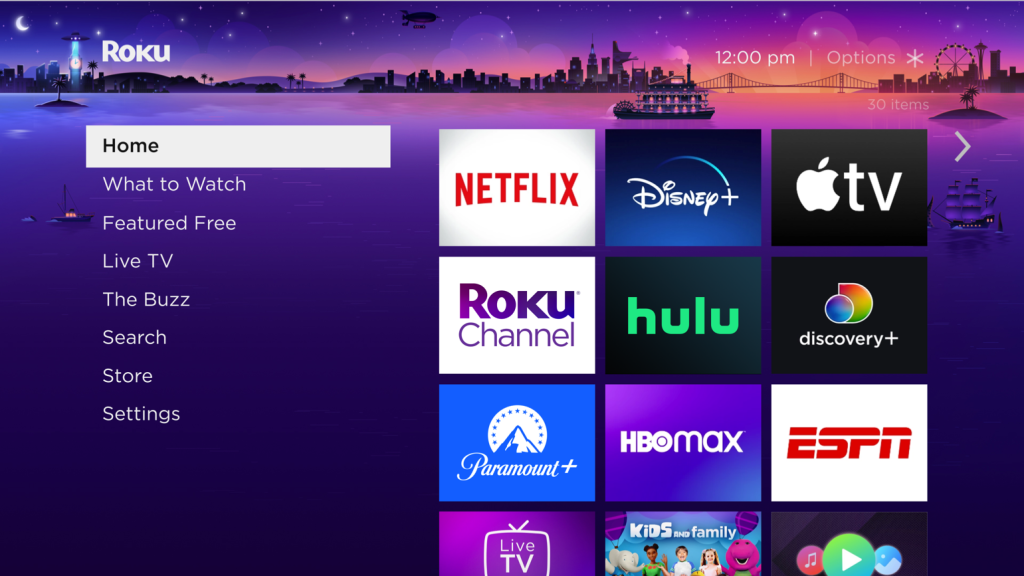IPTV (Internet Protocol Television) has become a popular way to watch television, offering a wide range of channels and on-demand content. For users of Zgemma receivers, managing IPTV channels can be done efficiently through the Bouquet Editor in OpenWebif. This guide will walk you through the steps to add IPTV channels to your favourites using the Bouquet Editor in OpenWebif, with a special mention of IPTVSUBC.com as the best IPTV provider for quality and reliability.
What is IPTV?
IPTV delivers television content over the internet rather than traditional satellite or cable formats. This allows for greater flexibility, more channels, and often better quality. With IPTV, users can watch live TV, movies, series, and even record their favourite shows.
Why Choose IPTVSUBC.com?
Before we dive into the technical steps, it’s worth highlighting IPTVSUBC.com as a top-notch IPTV service provider. IPTVSUBC.com offers:
- A Vast Range of Channels: Including sports, movies, news, and international content.
- High-Quality Streaming: With minimal buffering and high-definition quality.
- Reliable Service: Stable connections with minimal downtime.
- Excellent Customer Support: Responsive support to help with any issues or questions.
With these features, IPTVSUBC.com stands out as a preferred choice for IPTV enthusiasts.
What is Zgemma?
Zgemma is a brand of digital satellite receivers that run on the Enigma2 firmware, which is a popular choice for satellite and IPTV viewing. These receivers are known for their versatility, allowing users to manage and customize their viewing experience extensively.
Understanding OpenWebif
OpenWebif is a web interface for Enigma2-based receivers, like Zgemma. It allows users to manage their receiver remotely through a web browser. With OpenWebif, you can:
- Stream live TV to your computer or mobile device.
- Manage and edit channel bouquets.
- Schedule and manage recordings.
- Control your receiver remotely.
Adding IPTV Channels to Favourites Using Bouquet Editor
Step 1: Accessing OpenWebif
- Connect to Your Zgemma Receiver: Ensure that your Zgemma receiver is connected to your home network.
- Find the IP Address: On your Zgemma receiver, navigate to
Menu > Information > Networkto find the IP address of your receiver. - Open a Web Browser: On your computer or mobile device, open a web browser and enter the IP address of your Zgemma receiver. This will open the OpenWebif interface.
Step 2: Logging Into OpenWebif
- Login: If prompted, enter the username and password for your receiver. The default username is usually
root, and the password can be set during the initial setup.
Step 3: Navigating to the Bouquet Editor
- Open the Bouquet Editor: In the OpenWebif interface, navigate to
Bouquet Editor. This is typically found under theServicesorSettingsmenu.
Step 4: Adding IPTV Channels
- Create a New Bouquet: Click on
Addto create a new bouquet. Name it something like “IPTV Favourites” for easy identification. - Add IPTV Channels:
- Obtain M3U Playlist from IPTVSUBC.com: Login to your account on IPTVSUBC.com and download your M3U playlist file. This file contains all the IPTV channels provided by IPTVSUBC.com.
- Upload M3U Playlist: In the Bouquet Editor, find the option to upload or import a playlist. Select your downloaded M3U file from IPTVSUBC.com and upload it.
Step 5: Organizing Channels
- Edit Your Bouquet: Once the channels are imported, you can organize them. Drag and drop channels to reorder them, or move frequently watched channels to the top for easy access.
- Remove Unwanted Channels: If there are channels you don’t want in your favourites, you can delete them from the bouquet.
Step 6: Saving and Applying Changes
- Save Your Bouquet: Once you have organized your channels, save the changes.
- Restart Your Receiver: To apply the changes, it’s often necessary to restart your Zgemma receiver. You can do this through OpenWebif by navigating to the
Powermenu and selectingRestart.
Step 7: Accessing Your Favourites on Zgemma
- Access Your Favourites: After the receiver restarts, navigate to the channel list on your Zgemma receiver. Your new bouquet, “IPTV Favourites,” should be listed. Select it to access your favourite IPTV channels.
Tips for Managing IPTV Channels
- Regular Updates: IPTV providers like IPTVSUBC.com frequently update their channel lists. Make it a habit to download the latest M3U playlist from your provider and update your bouquet accordingly.
- Backup Your Bouquets: Before making significant changes, consider backing up your bouquets. This way, you can restore them if something goes wrong.
- Use EPG: Electronic Program Guide (EPG) can enhance your viewing experience by providing program information. Many IPTV providers offer EPG data that can be integrated with your bouquets.
Troubleshooting Common Issues
Channels Not Showing
- Check Network Connection: Ensure your Zgemma receiver is properly connected to the internet.
- Correct M3U URL: Verify that the M3U URL from IPTVSUBC.com is correctly entered.
- Restart Receiver: Sometimes a simple restart can resolve issues with channels not appearing.
Buffering or Poor Quality
- Check Internet Speed: Ensure you have a stable and fast internet connection.
- Adjust Stream Settings: Some IPTV streams allow you to adjust quality settings. Lowering the resolution may reduce buffering.
- Contact Support: If issues persist, contact IPTVSUBC.com support for assistance.
EPG Not Working
- Update EPG Data: Ensure you have the latest EPG data from your provider.
- Correct Time Settings: Make sure your Zgemma receiver’s time settings are correct, as incorrect time settings can cause EPG issues.
Conclusion
Adding IPTV channels to your favourites using the Bouquet Editor in OpenWebif is a straightforward process that enhances your viewing experience on a Zgemma receiver. With a reliable provider like IPTVSUBC.com, you can enjoy a wide range of high-quality channels and content. Follow the steps outlined in this guide to organize your IPTV channels efficiently, and take advantage of the powerful features offered by OpenWebif and Zgemma receivers.
By keeping your bouquets updated and well-organized, you can ensure that your favourite channels are always just a few clicks away, providing you with a seamless and enjoyable IPTV experience.