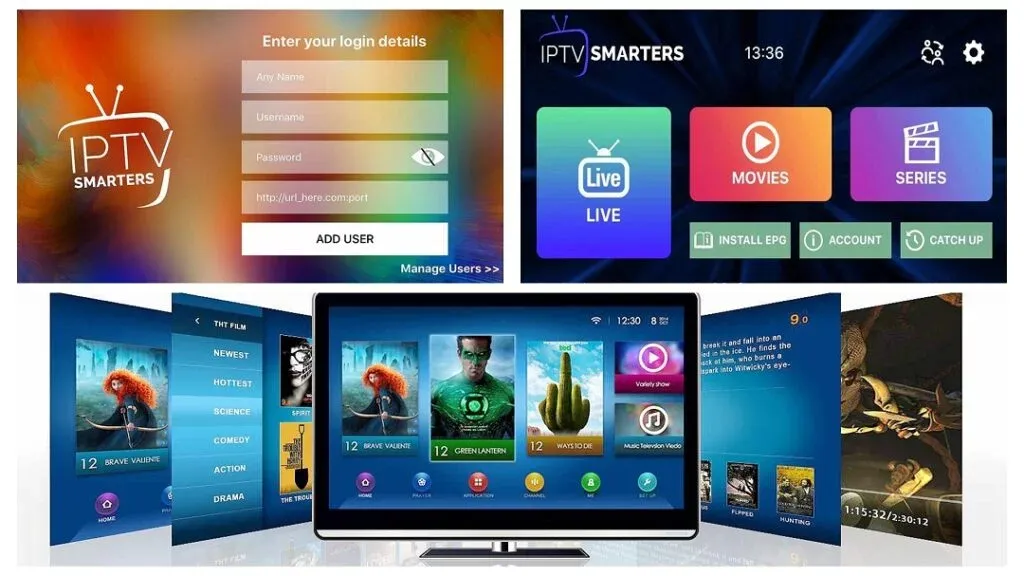To configure VLC for IPTV, including iptvsubc.com as the provider, you can follow these general steps. Please note that specific details may vary depending on the IPTV service provider’s requirements:
- Open VLC Media Player: Launch VLC on your device.
- Navigate to the Playlist Section: Go to the “View” menu and select “Playlist.”
- Open Network Stream: Click on the “+ Add” button and select “Open Network Stream.”
- Enter IPTV URL: Enter the IPTV URL provided by iptvsubc.com into the URL field. This URL is typically a link to a playlist file (M3U format) or a direct stream link.
- Adjust Settings (if necessary): Depending on the IPTV provider’s requirements, you may need to adjust additional settings, such as network caching or codec settings. Check the provider’s documentation for any specific requirements.
- Play IPTV Stream: Click on the “Play” button to start playing the IPTV stream.
Keep in mind that IPTV services often require authentication or subscription, so make sure you have the necessary credentials or access rights before configuring VLC or any other media player. That’s all about how to configure VLC for IPTV