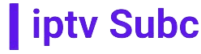IPTV (Internet Protocol Television) has revolutionized how we consume media content. Among various IPTV applications, IPTV Smarters stands out for its user-friendly interface, high-quality streaming, and extensive features. If you’re using a Firestick and want to enhance your viewing experience, downloading IPTV Smarters is a great choice. In this guide, we’ll walk you through the step-by-step process of downloading and installing IPTV Smarters on your Firestick. We’ll also highlight why IPTVSUBC is the best IPTV provider for this purpose.
Why Choose IPTV Smarters?
IPTV Smarters is a popular IPTV player that offers a seamless and enjoyable viewing experience. Here are some reasons why IPTV Smarters is a preferred choice:
- User-Friendly Interface: The application is designed to be intuitive and easy to navigate, making it suitable for users of all ages.
- High-Quality Streaming: IPTV Smarters supports HD, Full HD, and even 4K streams, ensuring that you get the best possible viewing quality.
- Multi-Screen Capability: Watch multiple channels simultaneously on different screens.
- EPG (Electronic Program Guide): Keep track of your favorite shows and programs with the built-in EPG.
- Compatibility: IPTV Smarters is compatible with various devices, including Firestick, Android, iOS, and more.
Why IPTVSUBC is the Best Provider for IPTV Smarters
When it comes to choosing an IPTV provider, IPTVSUBC is unparalleled. Here’s why IPTVSUBC stands out:
- Extensive Channel Lineup: IPTVSUBC offers over 23,000 channels, including sports, entertainment, news, documentaries, and international channels.
- High-Definition Streams: Enjoy crystal-clear HD, Full HD, and 4K streams with minimal buffering.
- Reliable Service: IPTVSUBC provides stable and reliable servers, ensuring uninterrupted streaming.
- Affordable Packages: Flexible subscription plans to suit every budget.
- Customer Support: 24/7 customer support to assist you with any queries or issues.
- Exclusive Content: Access to exclusive channels and on-demand content.
How to Download IPTV Smarters on Firestick
Here’s a detailed guide on how to download and install IPTV Smarters on your Firestick:
Step 1: Prepare Your Firestick
Before you can download IPTV Smarters, you need to prepare your Firestick for the installation of third-party apps.
- Turn on Your Firestick: Plug your Firestick into your TV and turn it on.
- Go to Settings: Navigate to the home screen and select the “Settings” option located at the top of the screen.
- Select My Fire TV: Scroll down and select “My Fire TV” or “Device”.
- Developer Options: Click on “Developer Options”.
- Enable Apps from Unknown Sources: Toggle on the “Apps from Unknown Sources” option. A warning message will appear; select “Turn On”.
Step 2: Install Downloader App
The Downloader app is a utility that allows you to download files from the internet directly to your Firestick.
- Go to the Home Screen: Return to the home screen and select the “Search” icon.
- Search for Downloader: Type “Downloader” in the search bar and select the Downloader app from the results.
- Download and Install: Click on the Downloader app, then click “Download” or “Get”. Wait for the app to install.
- Open Downloader: Once installed, click “Open” to launch the app.
Step 3: Download IPTV Smarters
Now that you have the Downloader app installed, you can use it to download IPTV Smarters.
- Open Downloader: Open the Downloader app on your Firestick.
- Enter URL: In the URL field, enter the following URL to download IPTV Smarters:
https://www.iptvsmarters.com/download - Download IPTV Smarters: Click “Go”. The download will begin automatically.
- Install IPTV Smarters: Once the download is complete, a prompt will appear asking if you want to install the app. Click “Install”.
- Open IPTV Smarters: After the installation is complete, click “Open” to launch the IPTV Smarters app.
Step 4: Set Up IPTV Smarters
With IPTV Smarters now installed on your Firestick, you need to set it up using your IPTV subscription details from IPTVSUBC.
- Open IPTV Smarters: Launch the IPTV Smarters app.
- Accept Terms: Accept the terms and conditions to proceed.
- Add New User: Click on “Add New User”.
- Choose Login Method: You will be prompted to choose a login method. Select “Load Your Playlist or File/URL”.
- Enter IPTVSUBC Details: Enter your IPTV subscription details provided by IPTVSUBC. This typically includes your M3U URL, username, and password.
- Load Playlist: Click “Add User” and wait for the playlist to load. This may take a few moments depending on your internet speed.
- Enjoy Streaming: Once the playlist is loaded, you can start exploring and watching the extensive range of channels and content available through your IPTVSUBC subscription.
Troubleshooting Tips
If you encounter any issues during the installation or setup process, here are some troubleshooting tips:
- Check Internet Connection: Ensure your Firestick is connected to a stable internet connection.
- Verify Login Details: Double-check that you have entered the correct M3U URL, username, and password provided by IPTVSUBC.
- Clear Cache: If the app is running slowly or buffering, try clearing the cache in the app settings.
- Update Firestick: Ensure that your Firestick is running the latest firmware version. Go to Settings > My Fire TV > About > Check for Updates.
- Contact Support: If you continue to experience issues, contact IPTVSUBC‘s customer support for assistance.
Conclusion
Downloading and installing IPTV Smarters on your Firestick is a straightforward process that significantly enhances your streaming experience. By following the steps outlined in this guide, you can easily set up IPTV Smarters and start enjoying a vast array of channels and content from IPTVSUBC.
IPTVSUBC stands out as the best provider for IPTV services, offering a comprehensive channel lineup, high-definition streams, and reliable customer support. With IPTVSUBC and IPTV Smarters, you can enjoy a seamless, high-quality, and enjoyable viewing experience.
Sign up with IPTVSUBC today and unlock a world of endless entertainment possibilities. Happy streaming!