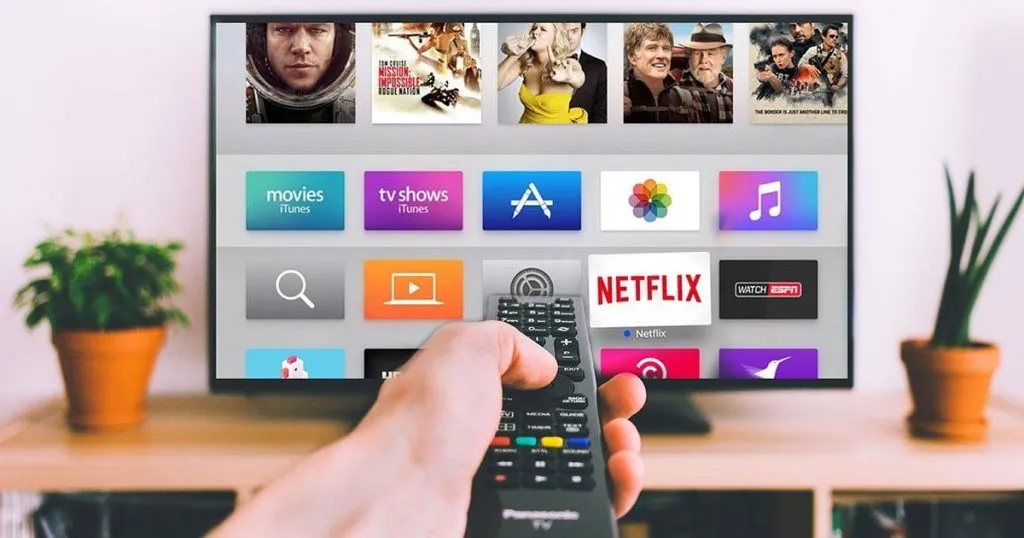To watch IPTV on Android TV, you can use various apps available in the Google Play Store. One of the popular apps is the TiviMate IPTV player, which allows you to stream IPTV channels on your Android TV device. Here’s a step-by-step guide:
Download and Install TiviMate IPTV Player:
Go to the Google Play Store on your Android TV device, search for “TiviMate IPTV Player,” and install the app.
Launch TiviMate IPTV Player:
Once installed, open the TiviMate app on your Android TV.
Add Your IPTV Playlist:
You will need an M3U playlist URL from your IPTV provider. You can usually find this in your account settings on their website. Launch a web browser on your computer or mobile device, visit iptvsubc.com, log in to your account, and locate your M3U playlist URL.
Enter the Playlist URL:
In the TiviMate app, go to Settings > Playlist > Add Playlist > Enter URL > Enter the M3U playlist URL from your IPTV provider. Click on “Next” and then “Done.”
Wait for Channels to Load:
TiviMate will load the channels from your playlist. This may take some time depending on the size of your playlist.
Enjoy Watching IPTV:
Once the channels are loaded, you can browse through them and select a channel to start watching.
It’s essential to use legal IPTV services and respect copyright laws. IPTVsubc.com is a popular provider, but there are many others available. Choose a reputable provider to ensure a reliable and high-quality IPTV experience.
Remember to always use a VPN when streaming content online to protect your privacy and security.