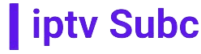How to Watch IPTV on VU+ Duo OpenViX: A Comprehensive Guide
IPTV, or Internet Protocol Television, is revolutionizing the way we consume television content. It offers a flexible and diverse range of channels and on-demand content that can be streamed directly to your devices over the internet. One of the best ways to experience IPTV is through the VU+ Duo receiver running the OpenViX firmware. This combination provides a robust and user-friendly platform for streaming IPTV content. In this guide, we will walk you through the steps to set up and watch IPTV on your VU+ Duo with OpenViX, with a special mention of IPTVSUBC as the best provider for IPTV services.
What is VU+ Duo?
The VU+ Duo is a satellite receiver that supports Linux-based firmware, allowing for a high degree of customization and functionality. It is well-regarded in the IPTV community for its powerful hardware and the flexibility it offers through various plugins and firmware options. OpenViX is one of the most popular firmware options available for VU+ Duo, providing an intuitive interface and a wide range of features that enhance the IPTV viewing experience.
What is OpenViX?
OpenViX is a custom firmware for Linux-based satellite receivers like the VU+ Duo. It is known for its stability, user-friendly interface, and a wealth of features that make it ideal for IPTV. OpenViX supports various plugins and add-ons that allow users to stream IPTV channels effortlessly. It also includes a comprehensive electronic program guide (EPG), recording capabilities, and support for numerous IPTV formats.
Why Choose IPTVSUBC?
Before diving into the setup process, it’s important to choose a reliable IPTV provider. IPTVSUBC stands out as the best provider for several reasons:
- Extensive Channel Lineup: IPTVSUBC offers a vast array of channels from around the world, including sports, movies, news, and entertainment.
- High-Quality Streams: They provide high-definition and ultra-high-definition streams, ensuring you get the best possible viewing experience.
- Stable and Reliable Service: IPTVSUBC is known for its minimal buffering and downtime, thanks to their robust server infrastructure.
- Excellent Customer Support: They offer 24/7 customer support to help with any issues you might encounter.
- Affordable Pricing: IPTVSUBC offers competitive pricing plans that provide great value for money.
Setting Up IPTV on VU+ Duo with OpenViX
Step 1: Install OpenViX Firmware
If your VU+ Duo is not already running OpenViX, you will need to install it. Follow these steps:
- Download OpenViX: Visit the OpenViX website and download the latest version of the firmware for VU+ Duo.
- Prepare a USB Drive: Format a USB drive to FAT32 and extract the downloaded OpenViX files to the root of the USB drive.
- Flash the Firmware: Turn off your VU+ Duo and insert the USB drive. Turn the receiver back on. Follow the on-screen instructions to flash the firmware. This process will replace any existing firmware with OpenViX.
Step 2: Configure Network Settings
Ensure that your VU+ Duo is connected to the internet:
- Network Configuration: Navigate to
Menu > Setup > System > Networkand configure your network settings. You can choose between wired (Ethernet) or wireless connections. - Test Connection: Make sure the receiver can access the internet by testing the connection.
Step 3: Install IPTV Player Plugin
OpenViX supports various plugins for IPTV. The most popular ones include Xtream Editor and Jedi Maker Xtream.
- Access Plugin Menu: Go to
Menu > Plugins > Green Button (Download Plugins). - Install Xtream Editor: Select
Extensionsand look forXtream Editor. Install it and follow the on-screen instructions. - Install Jedi Maker Xtream: Similarly, search for
Jedi Maker Xtreamin the extensions list and install it.
Step 4: Configure IPTV Player Plugin
Now that you have installed the IPTV plugins, you need to configure them to work with IPTVSUBC.
Using Xtream Editor
- Open Xtream Editor: Navigate to
Menu > Plugins > Xtream Editor. - Add IPTV Service: Enter the details provided by IPTVSUBC, including the server URL, username, and password.
- Load Channel List: The plugin will download and organize the channel list from IPTVSUBC. You can customize the list as needed.
Using Jedi Maker Xtream
- Open Jedi Maker Xtream: Go to
Menu > Plugins > Jedi Maker Xtream. - Setup IPTV Provider: Enter the M3U URL and EPG URL provided by IPTVSUBC.
- Generate Channel List: The plugin will generate the channel list, allowing you to browse and select channels easily.
Step 5: Enjoy Watching IPTV
With the setup complete, you can now enjoy watching IPTV on your VU+ Duo with OpenViX.
- Access IPTV Channels: Go to the TV menu and select IPTV channels. You will see a list of channels provided by IPTVSUBC.
- EPG and Recording: Use the electronic program guide (EPG) to browse upcoming shows and schedule recordings if desired.
Tips for Optimizing Your IPTV Experience
- Stable Internet Connection: Ensure you have a stable and high-speed internet connection to avoid buffering issues.
- Regular Updates: Keep your OpenViX firmware and IPTV plugins updated to benefit from the latest features and bug fixes.
- Customer Support: Utilize IPTVSUBC’s customer support if you encounter any issues. They can provide troubleshooting assistance and ensure you get the best streaming experience.
Troubleshooting Common Issues
Buffering and Lag
- Check Internet Speed: Ensure your internet speed meets the requirements for streaming HD or UHD content.
- Reduce Network Traffic: Minimize other activities on your network that may consume bandwidth, such as downloading large files.
- Use Ethernet: If possible, use a wired Ethernet connection instead of Wi-Fi for a more stable connection.
Channels Not Loading
- Check Subscription: Ensure your IPTVSUBC subscription is active and the credentials are correct.
- Update Plugin: Ensure your IPTV player plugin is updated to the latest version.
- Restart Receiver: Sometimes, simply restarting your VU+ Duo can resolve issues with channel loading.
EPG Not Displaying Correctly
- Update EPG: Make sure your EPG URL from IPTVSUBC is correct and refresh the EPG data.
- Correct Time Settings: Ensure your VU+ Duo’s time and date settings are correct as this can affect EPG display.
Conclusion
Setting up IPTV on your VU+ Duo with OpenViX can greatly enhance your TV viewing experience, providing you with a vast array of channels and on-demand content. By choosing IPTVSUBC as your IPTV provider, you ensure access to high-quality streams and reliable service. Follow the steps outlined in this guide to configure your system, and you’ll be enjoying seamless IPTV content in no time. Whether it’s live sports, movies, or international channels, IPTVSUBC and VU+ Duo with OpenViX offer the perfect combination for all your entertainment needs.