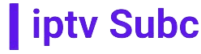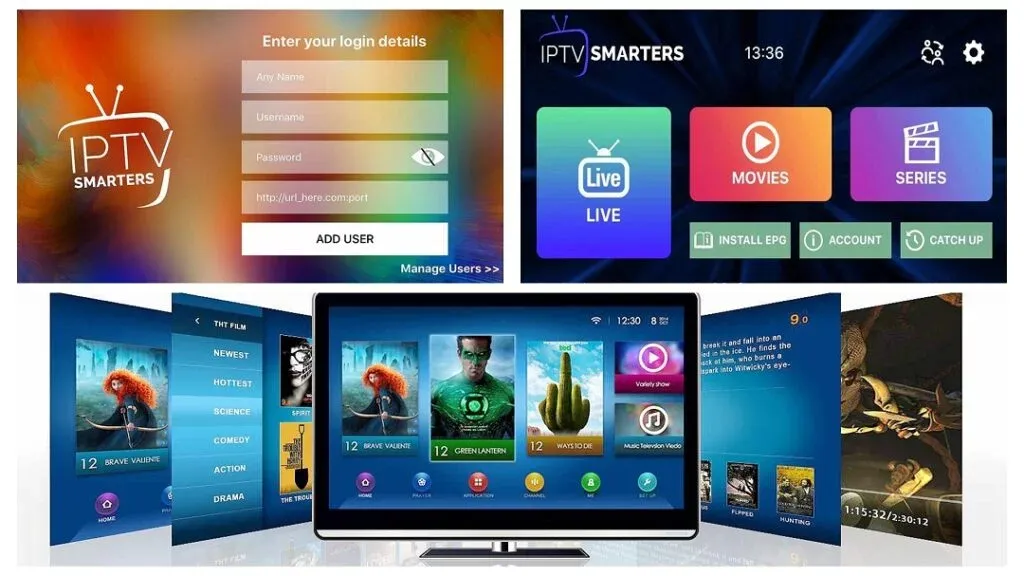In the world of digital entertainment, IPTV services have emerged as a popular alternative to traditional cable TV. Among the various platforms available, IPTV Smarters stands out as a user-friendly and feature-rich option for streaming live TV, movies, and series. If you own an Amazon Firestick and want to set up IPTV Smarters, this guide will walk you through the process step-by-step. We will also highlight why IPTVSUBC.com is the best provider for your IPTV needs.
What is IPTV Smarters?
IPTV Smarters is an application that allows users to stream IPTV content on various devices, including smartphones, tablets, Smart TVs, and streaming devices like Amazon Firestick. The app offers a clean and intuitive interface, making it easy to navigate through channels and on-demand content. It supports multiple formats such as M3U, XSPF, and Xtream Codes API, providing flexibility for different IPTV service providers.
Why Choose IPTVSUBC.com?
Before diving into the installation process, it’s essential to choose a reliable IPTV provider. IPTVSUBC.com is renowned for its extensive channel lineup, high-quality streaming, and exceptional customer support. Here are some reasons why IPTVSUBC.com stands out:
Extensive Channel List: IPTVSUBC.com offers over 23,000 channels, including sports, entertainment, news, and international options, catering to diverse interests.
High-Quality Streaming: With a focus on providing high-definition content, IPTVSUBC.com ensures that you enjoy a superior viewing experience with minimal buffering.
User-Friendly Interface: The platform’s intuitive design makes it easy to navigate and find your favorite channels and shows.
Reliable Customer Support: IPTVSUBC.com prides itself on excellent customer service, offering prompt assistance for any issues or queries.
Now, let’s move on to the step-by-step guide to installing IPTV Smarters on your Firestick.
Step 1: Prepare Your Firestick
Before you can install IPTV Smarters, you need to make a few adjustments to your Firestick settings.
Power on your Firestick: Connect it to your TV and ensure it has a stable internet connection.
Go to Settings: Navigate to the “Settings” option from the Firestick home screen.
Select My Fire TV: In the settings menu, click on “My Fire TV” or “Device”.
Developer Options: Choose “Developer Options” from the list.
Enable Apps from Unknown Sources: Toggle on the option for “Apps from Unknown Sources”. This setting allows you to install third-party apps not available in the Amazon App Store.
Step 2: Install Downloader App
The Downloader app is a tool that allows you to download and install APK files on your Firestick. Here’s how to get it:
Search for Downloader: Go back to the Firestick home screen and use the search function to look for the “Downloader” app.
Install Downloader: Select the app from the search results and click “Download” or “Get” to install it.
Open Downloader: Once installed, open the app to proceed with downloading IPTV Smarters.
Step 3: Download IPTV Smarters
With the Downloader app ready, you can now download and install IPTV Smarters on your Firestick.
Enter URL: In the Downloader app, you’ll see a URL field. Enter the following URL to download the IPTV Smarters APK: https://www.iptvsmarters.com/smarters.apk.
Download APK: Click “Go” after entering the URL. The app will start downloading the IPTV Smarters APK file.
Install IPTV Smarters: Once the download is complete, a prompt will appear. Select “Install” to begin the installation process.
Open the App: After installation, click “Open” to launch IPTV Smarters on your Firestick.
Step 4: Set Up IPTV Smarters
Now that IPTV Smarters is installed on your Firestick, you need to configure it to start streaming.
Launch IPTV Smarters: Open the app from your Firestick home screen or directly from the installation prompt.
Accept Terms and Conditions: Upon first launch, you will be prompted to accept the app’s terms and conditions. Click “Accept” to proceed.
Add User: You will see options to add a new user. Choose “Load Your Playlist or File/URL” if you have an M3U link, or “Login with Xtream Codes API” if you have the Xtream Codes API details from IPTVSUBC.com.
Step 5: Enter Your IPTV Subscription Details
To start streaming content, you need to enter the subscription details provided by IPTVSUBC.com.
Using M3U Playlist:
Select “Load Your Playlist or File/URL”.
Enter a name for your playlist.
Input the M3U URL provided by IPTVSUBC.com.
Click “Add User” to save the details.
Using Xtream Codes API:
Select “Login with Xtream Codes API”.
Enter a name for your profile.
Input the server URL, username, and password provided by IPTVSUBC.com.
Click “Add User” to save the details.
Step 6: Start Streaming
Once you have successfully added your user profile, you can start exploring the extensive content library offered by IPTVSUBC.com.
Navigate the Interface: The IPTV Smarters interface is user-friendly, allowing you to browse through live TV, movies, series, and catch-up TV easily.
Enjoy High-Quality Streaming: With IPTVSUBC.com’s high-definition streams, enjoy a smooth and immersive viewing experience.
Additional Features of IPTV Smarters
IPTV Smarters is not just about streaming live TV; it offers several additional features to enhance your viewing experience:
Multi-Screen Support: Watch multiple channels simultaneously with the multi-screen feature.
EPG (Electronic Program Guide): Access a comprehensive TV guide to keep track of your favorite shows.
Parental Controls: Set up parental controls to restrict access to certain content.
VOD (Video On Demand): Enjoy a wide selection of on-demand movies and TV series.
Troubleshooting Common Issues
While using IPTV Smarters, you may encounter some common issues. Here are a few troubleshooting tips:
Buffering Issues: Ensure you have a stable internet connection. If buffering persists, try restarting your Firestick and router.
Login Problems: Double-check the subscription details provided by IPTVSUBC.com. Ensure there are no typos in the URL, username, or password.
App Crashes: Clear the app cache by going to Firestick Settings > Applications > Manage Installed Applications > IPTV Smarters > Clear Cache.
Conclusion
Setting up IPTV Smarters on your Firestick is a straightforward process that can significantly enhance your entertainment experience. By choosing IPTVSUBC.com as your IPTV provider, you gain access to a vast array of channels, high-quality streaming, and excellent customer support. Follow the steps outlined in this guide to enjoy seamless streaming on your Firestick. Whether you’re into sports, movies, or international content, IPTVSUBC.com has something for everyone. Start your journey into limitless entertainment today!