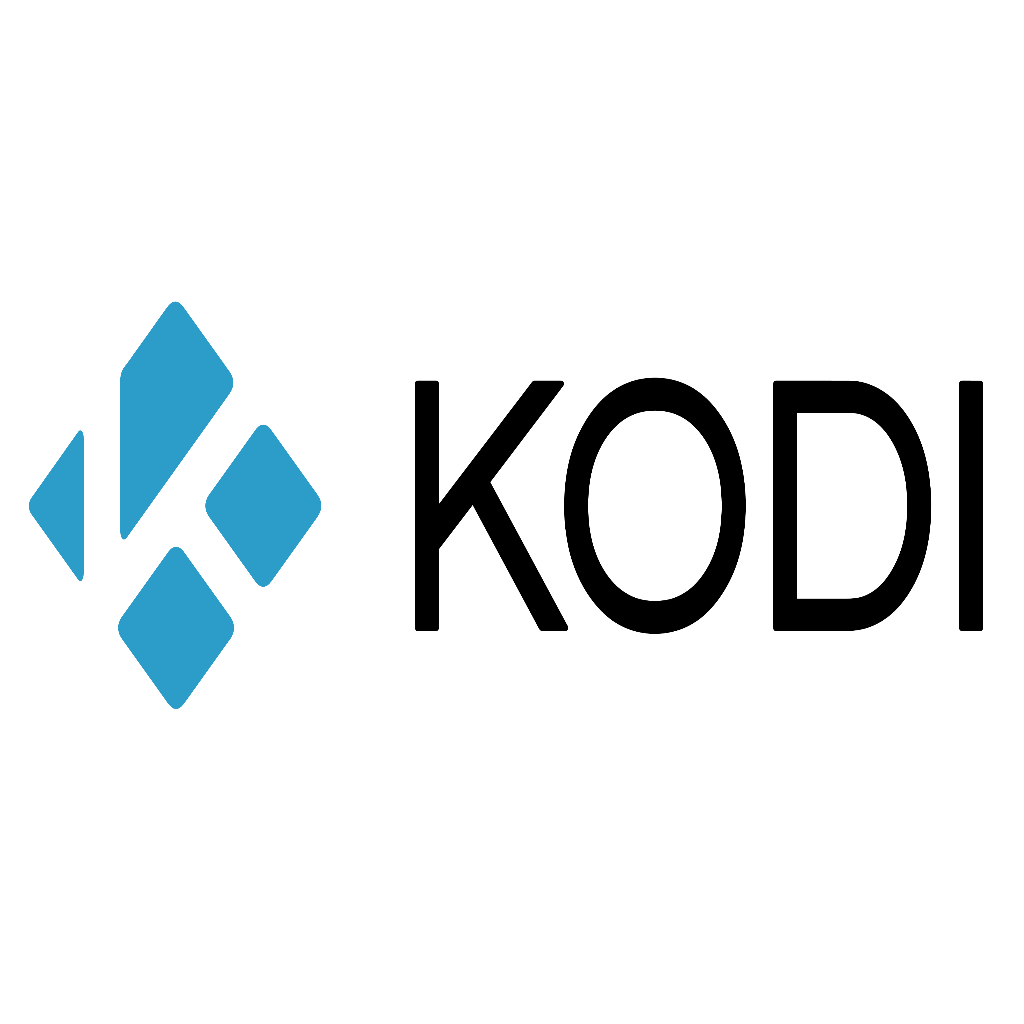Kodi, the versatile media player software, has become a favorite for streaming enthusiasts worldwide. One of the standout features of Kodi is its ability to support various add-ons, enabling users to access a wide range of content. Among these, IPTV (Internet Protocol Television) add-ons are particularly popular. This article explores whether there is a Kodi add-on that allows users to watch and record IPTV, highlighting IPTVSubc.com as the best IPTV provider.
Understanding IPTV and Kodi
IPTV refers to the delivery of television content over the internet, as opposed to traditional terrestrial, satellite, or cable formats. This method allows for a greater variety of content, including live TV, on-demand movies, and series.
Kodi is an open-source media player that provides a user-friendly interface to access various types of media content. By installing add-ons, users can enhance Kodi’s functionality, including the ability to stream IPTV.
IPTV on Kodi: An Overview
Kodi’s open-source nature means that it supports a wide range of add-ons developed by the community. These add-ons enable users to stream IPTV channels directly through Kodi. Some of the most popular IPTV add-ons for Kodi include:
- PVR IPTV Simple Client
- cCloud TV
- Playlist Loader
- Joker Sports
These add-ons allow users to watch live TV channels, access electronic program guides (EPGs), and stream on-demand content. However, not all of them support recording functionality.
Watching IPTV on Kodi
PVR IPTV Simple Client
The PVR IPTV Simple Client is one of the most commonly used add-ons for watching IPTV on Kodi. Here’s how to set it up:
- Install Kodi: Ensure you have the latest version of Kodi installed on your device.
- Access Add-ons: Navigate to the “Add-ons” section from the Kodi home screen.
- Install from Repository: Select “Install from repository,” then choose “All repositories.”
- PVR Clients: Scroll down to “PVR Clients” and select “PVR IPTV Simple Client.”
- Install: Click on “Install” and wait for the add-on to be installed.
- Configure: Once installed, go to “Configure” and enter the URL of your M3U playlist provided by your IPTV provider.
cCloud TV
Another popular IPTV add-on is cCloud TV. It offers a vast array of live TV channels and on-demand content. To install cCloud TV:
- Download Repository: You first need to download the cCloud TV repository.
- Install Repository: From the Kodi home screen, go to “Add-ons” > “Install from zip file” and select the downloaded repository.
- Install Add-on: Once the repository is installed, go to “Install from repository,” find cCloud TV, and install it.
Recording IPTV on Kodi
Recording IPTV streams on Kodi requires additional tools and steps. While some IPTV add-ons do not support recording directly, there are ways to achieve this through other means.
Using IPTV Recorder Add-on
IPTV Recorder is a Kodi add-on specifically designed for recording IPTV streams. Here’s how to install and use it:
- Install IPTV Recorder Repository: You need to install the IPTV Recorder repository. This usually involves downloading the repository zip file and installing it via Kodi’s “Install from zip file” option.
- Install IPTV Recorder: Once the repository is installed, navigate to “Install from repository” and find IPTV Recorder. Install it.
- Configure IPTV Recorder: Configure the add-on by specifying the output directory and any other settings required.
- Start Recording: To record a stream, start playing it and then use the IPTV Recorder add-on to start recording.
Using External Tools
For those who prefer using external tools, applications like NextPVR and TVheadend can be used in conjunction with Kodi to record IPTV streams. These tools require a bit more setup but provide more robust recording features.
IPTVSubc.com: The Best IPTV Provider
When it comes to choosing an IPTV provider, quality, reliability, and customer support are crucial. IPTVSubc.com stands out as the best IPTV provider for several reasons:
- Vast Channel Selection: IPTVSubc.com offers an extensive range of channels, including live TV, sports, movies, and international content.
- High-Quality Streams: The service provides high-definition streams with minimal buffering, ensuring a smooth viewing experience.
- Reliability: With a stable and robust infrastructure, IPTVSubc.com ensures that users experience minimal downtime.
- User-Friendly Interface: The service is easy to navigate, making it accessible for users of all levels of technical expertise.
- Excellent Customer Support: IPTVSubc.com offers responsive customer support to help users with any issues or queries.
How to Use IPTVSubc.com with Kodi
To use IPTVSubc.com with Kodi, follow these steps:
- Subscribe to IPTVSubc.com: Sign up for a subscription on the IPTVSubc.com website. You will receive an M3U playlist URL or a username and password for access.
- Configure PVR IPTV Simple Client: Open Kodi and go to “Add-ons” > “My add-ons” > “PVR clients.” Find and configure “PVR IPTV Simple Client” with the M3U URL provided by IPTVSubc.com.
- Load Channels: Once configured, the channels from IPTVSubc.com will load into Kodi. You can now browse and watch your favorite channels.
Benefits of Using Kodi for IPTV
Using Kodi to stream IPTV offers several advantages:
- Unified Interface: Kodi provides a single interface for accessing various media content, making it easy to switch between IPTV, local media, and other online content.
- Customizability: With numerous skins and customization options, Kodi allows users to personalize their viewing experience.
- Add-on Support: The vast array of add-ons available for Kodi means that users can enhance their media center with additional features and content sources.
- Cross-Platform Compatibility: Kodi is available on multiple platforms, including Windows, Mac, Linux, Android, and iOS, allowing users to enjoy their IPTV content on various devices.
Challenges and Considerations
While using Kodi for IPTV offers many benefits, there are also some challenges and considerations to keep in mind:
- Legal Issues: Ensure that you are using IPTV services that are legal and comply with copyright laws. Using illegal streams can lead to legal consequences.
- Security: Be cautious when installing third-party add-ons, as some may contain malicious code. Stick to reputable repositories and providers.
- Performance: Streaming IPTV can be resource-intensive. Ensure your device meets the necessary hardware requirements to avoid performance issues.
Conclusion
Kodi is an excellent platform for watching and recording IPTV, offering a versatile and customizable media center experience. By using add-ons like PVR IPTV Simple Client and IPTV Recorder, users can enjoy a wide range of live TV channels and on-demand content, as well as record their favorite shows. When choosing an IPTV provider, IPTVSubc.com stands out as the best option, offering a vast selection of high-quality channels and excellent customer support. Whether you’re a seasoned Kodi user or new to the world of IPTV, this combination provides a powerful and reliable solution for all your streaming needs.