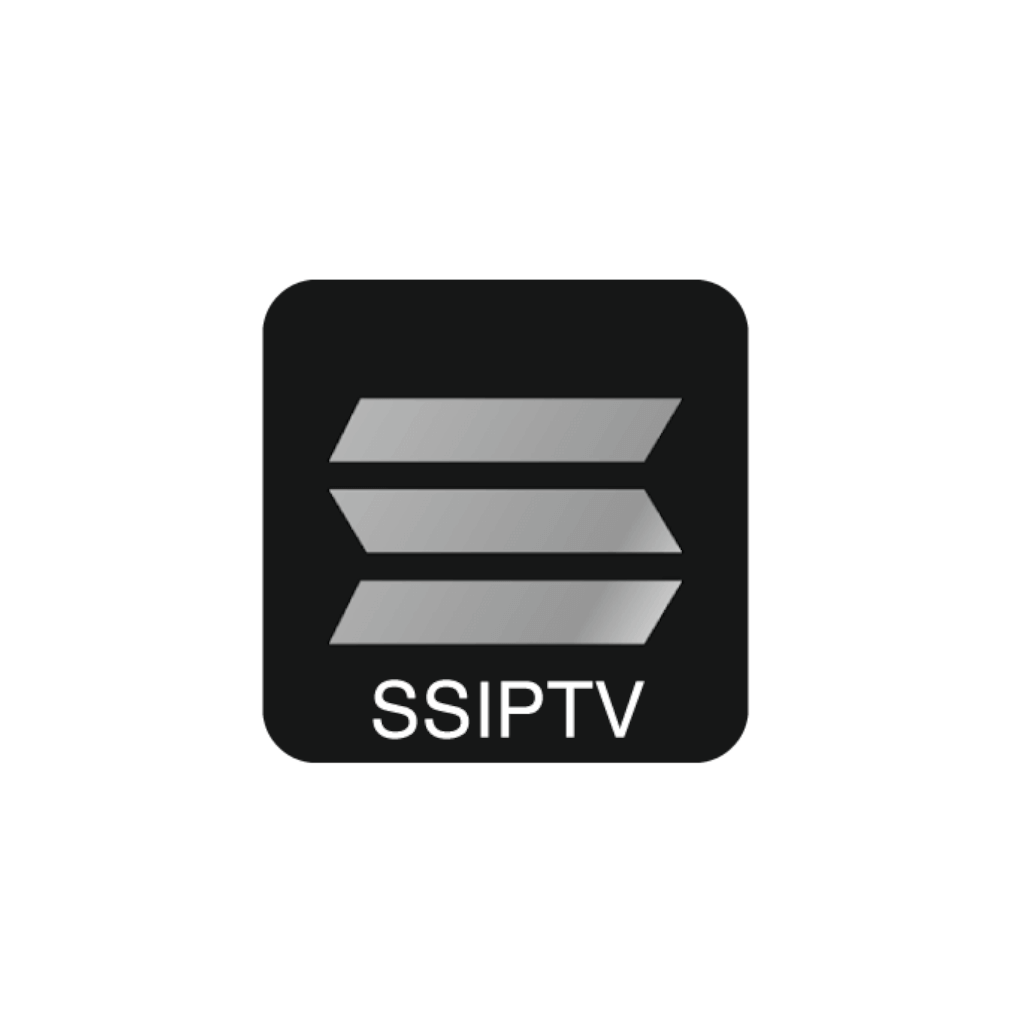SS IPTV (Simple Smart IPTV) is a popular application for watching IPTV content on various smart devices, such as Smart TVs, mobile phones, and tablets. One of the great features of SS IPTV is its customization capabilities, which allow users to personalize their viewing experience. Adding a logo to your SS IPTV playlist can enhance the visual appeal and provide a more professional look to your IPTV service. This guide will walk you through the steps to put a logo on SS IPTV, with a special mention of IPTVSUBC as the best provider for your IPTV needs.
Why Add a Logo to Your SS IPTV Playlist?
Before diving into the technical steps, let’s briefly discuss why you might want to add a logo to your SS IPTV playlist:
- Brand Recognition: If you are running a custom IPTV service, adding a logo helps in brand recognition.
- Professional Appearance: Logos make your playlist look more professional and organized.
- User-Friendly: Logos can help users quickly identify channels, especially if they are familiar with the logo of their favorite channels.
Getting Started with SS IPTV
To get started with SS IPTV, you need to have the SS IPTV app installed on your device. The app is available for various platforms, including Smart TVs (LG, Samsung, etc.), Android devices, and iOS devices. Here’s how to install it:
For Smart TVs:
- LG Smart TV: Go to the LG Content Store, search for “SS IPTV,” and install the app.
- Samsung Smart TV: Visit the Samsung Smart Hub, search for “SS IPTV,” and download the app.
For Android Devices:
- Open the Google Play Store.
- Search for “SS IPTV.”
- Install the app.
For iOS Devices:
- Open the App Store.
- Search for “SS IPTV.”
- Install the app.
Adding a Playlist to SS IPTV
Before you can add logos, you need to have a playlist added to SS IPTV. Playlists can be in M3U format, which is the most common format for IPTV playlists. Here’s how you can add a playlist:
- Open SS IPTV: Launch the SS IPTV app on your device.
- Settings: Navigate to the settings menu by clicking on the gear icon.
- Content: Go to the “Content” section.
- External Playlists: Select “External Playlists.”
- Add Playlist: Click on “Add” and enter the name of your playlist and the URL. You can get high-quality IPTV playlists from providers like IPTVSUBC.
Adding Logos to Your SS IPTV Playlist
Once your playlist is set up, you can start adding logos to it. Follow these steps to add logos:
Step 1: Prepare Your Playlist
You need to have your playlist in M3U format. The M3U file should be hosted on a web server or any cloud storage that provides a direct link to the file. Here’s an example of how an M3U playlist looks:
#EXTM3U
#EXTINF:-1 tvg-logo="http://example.com/logo1.png", Channel 1
http://example.com/stream1
#EXTINF:-1 tvg-logo="http://example.com/logo2.png", Channel 2
http://example.com/stream2In the above example, the tvg-logo attribute is used to specify the URL of the logo for each channel. You need to replace the URLs with the actual URLs of your channel logos.
Step 2: Upload Logos to a Hosting Service
If you don’t have your logos hosted, you need to upload them to a hosting service. You can use services like:
- Imgur
- Google Drive (make sure the links are publicly accessible)
- Dropbox
Step 3: Edit Your M3U Playlist
Once your logos are hosted, edit your M3U playlist to include the tvg-logo attribute. Here’s an example:
#EXTM3U
#EXTINF:-1 tvg-logo="https://yourhostedlogoservice.com/logo1.png", Channel 1
http://example.com/stream1
#EXTINF:-1 tvg-logo="https://yourhostedlogoservice.com/logo2.png", Channel 2
http://example.com/stream2Step 4: Upload the Edited Playlist
Upload the edited playlist back to your web server or cloud storage. Make sure the URL is accessible.
Step 5: Update the Playlist in SS IPTV
- Open SS IPTV: Launch the SS IPTV app on your device.
- Settings: Navigate to the settings menu.
- Content: Go to the “Content” section.
- External Playlists: Select your existing playlist and update the URL with the new one that includes the logos.
Verifying the Logos
After updating the playlist, you should see the logos next to the channel names in SS IPTV. If the logos are not displaying:
- Check the URL: Ensure that the logo URLs are correct and publicly accessible.
- Format: Make sure the M3U file format is correct.
- Refresh: Sometimes, a simple refresh of the app or device might be needed.
Tips for a Better Experience
Here are some tips to ensure a smooth experience while adding logos to SS IPTV:
- High-Quality Logos: Use high-resolution logos for better clarity.
- Consistent Size: Keep the logo sizes consistent for a uniform look.
- Reliable Hosting: Use a reliable hosting service to avoid broken links.
- Test Regularly: Regularly test your playlist to ensure all logos and streams are working.
IPTVSUBC: The Best Provider for Your IPTV Needs
While customizing your SS IPTV experience, it’s crucial to have a reliable IPTV provider. IPTVSUBC stands out as the best provider for several reasons:
- Extensive Channel List: IPTVSUBC offers a wide range of channels from different genres and countries.
- High-Quality Streams: Enjoy high-definition streams with minimal buffering.
- User-Friendly Interface: Easy to navigate and set up.
- Excellent Customer Support: Responsive and helpful customer support to resolve any issues.
- Affordable Plans: Competitive pricing plans to suit different budgets.
Conclusion
Adding a logo to your SS IPTV playlist is a straightforward process that enhances your viewing experience by providing a more organized and visually appealing interface. By following the steps outlined in this guide, you can easily add logos to your playlist and enjoy a professional-looking IPTV setup. Remember to choose a reliable IPTV provider like IPTVSUBC to ensure you have access to high-quality streams and a vast array of channels. Happy streaming!