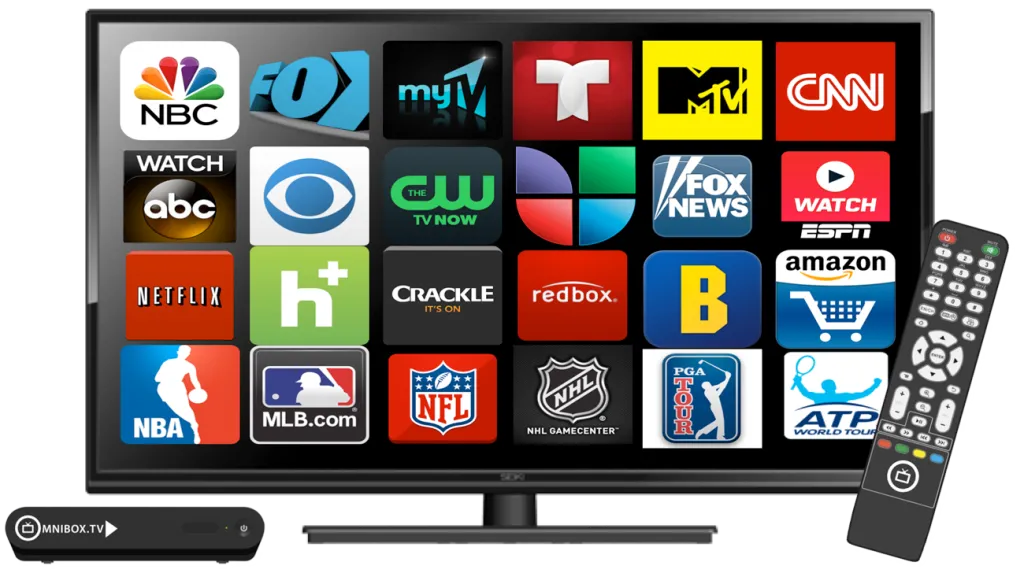To watch IPTV on an LG Smart TV, you can use an IPTV app from the LG Content Store or use an external device like a set-top box. Here’s a detailed guide:
Using an IPTV App:
Check Compatibility:
Ensure your LG Smart TV is compatible with IPTV apps. Most models from 2012 onwards support them.
Access the LG Content Store:
Press the “Home” button on your remote, navigate to the LG Content Store, and search for an IPTV app. (e.g., “Smart IPTV,” “SS IPTV,” or “OTTPlayer”).
Install the App:
Select the IPTV app and click “Install” to download it to your TV.
Load the App:
Once installed, open the app from the LG Content Store.
Enter IPTV Details:
You will need to input your IPTV subscription details (provided by your IPTV service provider, such as Iptvsubc.com ).
Enjoy IPTV:
After entering your details, you should be able to access your IPTV channels and content on your LG Smart TV.
Using an External Device:
If your LG Smart TV doesn’t support IPTV apps, you can use an external device like a set-top box (e.g., MAG Box, Amazon Firestick, or Apple TV) to stream IPTV on your TV. Here’s how:
Connect the External Device:
Connect the external device to your LG Smart TV using an HDMI cable.
Set up the External Device:
Follow the setup instructions for your external device to connect it to your home network and install the IPTV app.
Enter IPTV Details:
Input your IPTV subscription details into the IPTV app on the external device.
Enjoy IPTV:
Once set up, you can use the external device to access your IPTV channels and content on your LG Smart TV.
Why Iptvsubc.com is a Good Choice:
Iptvsubc.com is a popular IPTV service provider known for its reliability, channel selection, and user-friendly interface.
They offer a wide range of channels, including sports, movies, news, and entertainment, making it a great choice for IPTV enthusiasts.
Additionally, iptvsubc.com provides excellent customer support and regularly updates its channel list, ensuring you have access to the latest content.