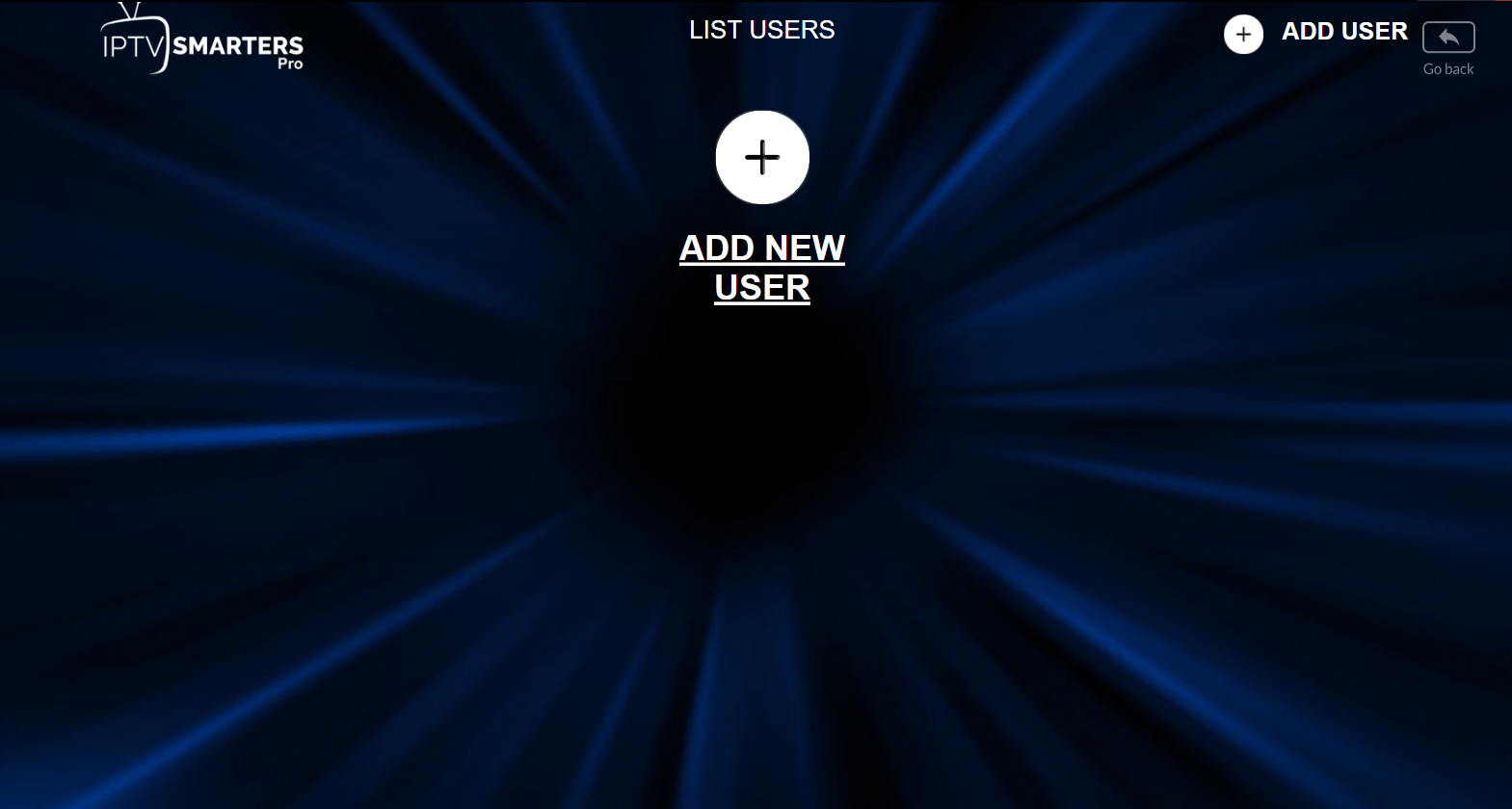FIRESTICK BY AMAZON
1. We will first install the Downloader app
This app will help you sideload IPTV Smarter on FireStick (because browser downloads are not allowed)
You may also read our detailed guide on how to sideload apps on FireStick with Downloader
2. Click the Find > Search option on the home screen of FireStick

3. Type the name of the app (which is Downloader)
Click the Downloader option when it is displayed in the search results
Choose the Downloader icon on the following screen and download and install the app

4. Get back to the home screen of FireStick after installing the Downloader app
In the menu bar, click Settings

5. In the Settings, choose the option My Fire TV

6. When the following set of options are displayed on the next screen, click Developer Options

7. Click Install from unknown apps

8. Click Downloader to change the status to ON

With this, you have configured the FireStick settings to allow the installation of IPTV Smarters and other third-party apps. Follow the steps below:
9. You may now open the Downloader app
When you run this app for the first time, a set of prompts will appear. Dismiss them until you see the following screen
On this screen, you need to click the URL textbox on the right side (make sure Home option in the left menu is selected) where it says ‘http://’

10. Go ahead and enter the following path on this window: https://www.firesticktricks.com/smarter
Note: You may also use the shortened version of the URL firesticktricks.com/smarter
Click GO

11. Give it a minute or two until the IPTV Smarter is downloaded onto your FireStick device

12. When the download has completed, the Downloader app will run the APK file and the installation will start
Click Install

13. Wait for the installation to finish
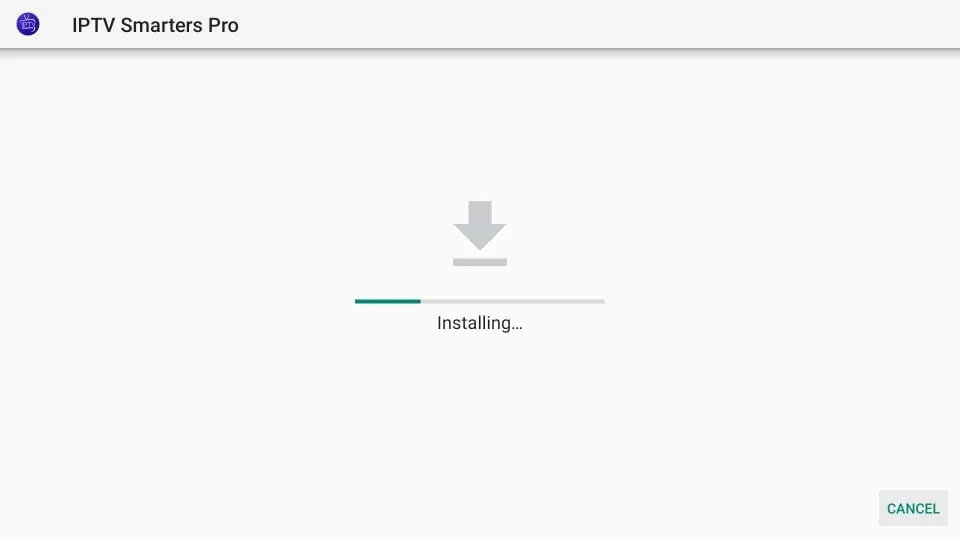
14. Installation is concluded with the App installed notification
You may now choose to click OPEN and get started with IPTV Smarters
I recommend choosing DONE so that you may first delete the APK file and save some space on the FireStick storage

15. If you clicked DONE above, you will be back on the Downloader interface
Click Delete

16. Again, click Delete

Great! You now have the IPTV Smarters app on FireStick.
Go through all three parts below to get TiviMate on FireStick.
Part 1: Get Downloader on FireStick
1. Open the FireStick home screen.
2. Go to the Find menu. 3. Select Search at the top.
3. Select Search at the top. 4. It will open a virtual keyboard on your FireStick.
4. It will open a virtual keyboard on your FireStick. 5. Start to type Downloader. Select Downloader when it shows up among the suggestions below the keyboard.
5. Start to type Downloader. Select Downloader when it shows up among the suggestions below the keyboard. 6. Select the Downloader app, which you can recognize by its orange background. Then, on the following screen, select the Get or Download button.
6. Select the Downloader app, which you can recognize by its orange background. Then, on the following screen, select the Get or Download button. It will take a minute to install the Downloader app on your FireStick. Before you open the Downloader app to install TiviMate APK, you need to make changes in the FireStick settings menu. Otherwise, you will receive errors during installation.
It will take a minute to install the Downloader app on your FireStick. Before you open the Downloader app to install TiviMate APK, you need to make changes in the FireStick settings menu. Otherwise, you will receive errors during installation.
Part 2: Change FireStick Settings
1. Press the home button on your FireStick remote.
2. Go to the settings gear on the far right. 3. Scroll down and select My Fire TV.
3. Scroll down and select My Fire TV. 4. Choose Developer Options.
4. Choose Developer Options. 5. Find Apps from Unknown Sources. By default, it’s off. Select it to turn it ON.
5. Find Apps from Unknown Sources. By default, it’s off. Select it to turn it ON. Now you can comfortably sideload any app installation file (APK) on the FireStick without any issue. Follow the steps below to install TiviMate APK on the FireStick using the Downloader app.
Now you can comfortably sideload any app installation file (APK) on the FireStick without any issue. Follow the steps below to install TiviMate APK on the FireStick using the Downloader app.
Part 3: Use Downloader to Install TiviMate on FireStick
1. Go to the Apps menu from the FireStick home. 2. Open the Downloader app and select the Enter a URL box on the home screen.
2. Open the Downloader app and select the Enter a URL box on the home screen. 3. It will open a virtual keyboard. Type https://www.firesticktricks.com/tivi and hit Go at the bottom.
3. It will open a virtual keyboard. Type https://www.firesticktricks.com/tivi and hit Go at the bottom. 4. Downloader will install the latest TiviMate APK onto your FireStick. It’s about 11MB.
4. Downloader will install the latest TiviMate APK onto your FireStick. It’s about 11MB. 5. Click Install when prompted.
5. Click Install when prompted.  6. After installation, Delete the APK from your device.
6. After installation, Delete the APK from your device. I suggest that our readers delete the APK file on the FireStick because it no longer serves a purpose—we’ve already used it to install TiviMate. In general, I advise you to keep your FireStick free from unnecessary files and media. Being low on storage will result in sluggish performance throughout the device.
I suggest that our readers delete the APK file on the FireStick because it no longer serves a purpose—we’ve already used it to install TiviMate. In general, I advise you to keep your FireStick free from unnecessary files and media. Being low on storage will result in sluggish performance throughout the device.
That’s it, you’ve successfully installed the TiviMate APK on your FireStick. Now you are all set to enjoy hundreds of live channels, movies, and TV series on the FireStick. Before we discuss the app, let’s make a quick adjustment for our convenience.
TiviMate IPTV Player is an addictive app. You are likely to use the app frequently. I advise you to place the app right on the FireStick home screen for easy access. Go through the steps below to do so.
1. Press and hold the home button on your FireStick remote.
2. Select Apps on the following screen. 3. Scroll to TiviMate IPTV Player but do not select it. Instead of selecting it, press the options button on your FireStick remote.
3. Scroll to TiviMate IPTV Player but do not select it. Instead of selecting it, press the options button on your FireStick remote. 4. You will find the Move option on the right side. Select it.
4. You will find the Move option on the right side. Select it. 5. Move TiviMate to the top row, then press the select button on your remote to confirm the new location.
5. Move TiviMate to the top row, then press the select button on your remote to confirm the new location. 6. Now you can comfortably access TiviMate Player from your FireStick home screen. There’s no need to go through a menu each time.
6. Now you can comfortably access TiviMate Player from your FireStick home screen. There’s no need to go through a menu each time.
SAMSUNG TV & DESKTOP
Step 1: Once the app is installed, open the IPTV Smarters Pro app and click on the “add new user”. It will be as shown in the picture below.
Step 2: Now, you need to login into the app. There are two ways to do so. Either by using M3U playlist or by using the username and password that is the Xtream codes API.
The username and password can be found by looking at the Email Credentials sent by us.
Step 3: Once you are done logging in, you will be redirected to home.
Step 4: Congratulations, you have now successfully set up and configured the IPTV Smarters Pro app.
IPTV Smarters Player is considered to be one of the best IPTV players for Samsung Tizen OS, unlike other apps, it comes with the easiest user interface, and its features will allow you to enjoy an enhanced streaming experience in comparison to other IPTV players.
Luckily IPTV Smarters Pro is still available on the Samsung APP store. It will not require you to go through any additional steps to sideload it like Smart IPTV, which is an example of a popular IPTV player for Samsung that got removed without prior notice.
Part 1 : Download/install IPTV Smarters from Samsung app store
before starting to search for this app on your device, keep in mind that this app according to the developer is only available on the USA web store and you need to first change your Tv location from the settings in order to find it.
changing your TV location is not that difficult task at all, all you have to do is go to the settings and look for country or location settings, click on it and choose the USA.
After that search for IPTV Smarters Player and click on install
Part 2: Connect to your IPTV provider
depending on whether you already have a subscription with an IPTV provider or yet to get it, they all send you some links to connect to their servers, in this part I will explain to you how you can use this info to get access to the channels using your IPTV player.
almost all IPTV providers will send you an m3u link, EPG link, and Xtream codes API and IPTV Smarters Player supports them all to properly use this info follow along with the steps below.
1- Open IPTV Smarters
like any other app click on its Icon to open it, you will find it available with the rest of your installed apps.
2- Accept the terms
if you like you can read the full page which is something recommended, but you will not be able to use the app unless you accept the terms, take your time reading them then click accept.
3- Choose Xtream Codes API
in this page you will find many options
Load Your Playlist Or file URL: ( another way to say m3u)
Load data from your device: the m3u file not recommended
Login with Xtream Codes API ( Top Recommended )
PLay a single stream
choose the Xtream codes API which in my opinion is the best way to connect to your provider server.
4- Fill-in your account info
as I said earlier your IPTV providers will send you some links, most likly an m3u link and an EPG link.
if you don’t see the Xtream Codes with the details don’t worry because you can easily extract it from the m3u link using this method.
the m3u link is always structured like this http://iptv2k.me/get.php?username=XXXXX&password=XXXXX&type=m3u
if you like to get the Xtream Codes break down the link as follows.
URL: is this part ( http://iptv2k.me:80/ )
Username: as you can tell is the XXXX after ?username=
Password: the same &password=XXXXX
Note: for the username and password copy only the XXXXX part ****which in your case will be random numbers and letters
after writing everything double check if you made any typos and click on add user.
5- Wait until IPTV Smarters Player downloads all the channels.
this will take only 1-4 minutes depending on your internet speed and how many channels you’re IPTV provider has given you access to.
you will see something like this.
6- Click on live TV
as you can tell IPTV Smarters Pro Interface makes it easy to navigate the content, you have a separate section for live TV and the same for movies and series.
1. Open the TiviMate app.

2. Select Add playlist.

3. TiviMate will ask you to add a playlist using an M3U link, Xtream code, or Stalker Portal. Select the M3U playlist.

In this article, we will use an M3U link to play an IPTV service in the TiviMate app. When you subscribe to our IPTV service, you will receive an email with relevant login information and an M3U link. If you don’t get an M3U link, please contact our customer suppor.
4. TiviMate will ask for your M3U link. Enter your M3U link and press Next.

5. TiviMate will load the IPTV service and offer a peek at the number of channels and movies available in the IPTV package.

6. Add a Playlist name.

7. If the playlist is finished processing, select Done.

A minute or two later, you will see the IPTV service’s content appearing in the TiviMate app.
Our IPTV comes with a dedicated EPG (electronic program guide), as shown below.

If you don’t see an EPG enabled in the TiviMate app, consider enabling it in the app’s Settings.


As I mentioned above, the major features of TiviMate are behind a paywall. You need to pay for the premium version to enjoy TiviMate at its greatest potential.
When you try to access any premium feature without a premium account, TiviMate will ask you to upgrade to premium. For example, when you try to add a channel to your list of favorites, TiviMate will prompt you to upgrade the app. If you wish to continue with the free version, you can hit Cancel and keep using the free TiviMate app on FireStick.
To purchase the premium version, you need to use the TiviMate Companion app from the Google Play Store. Here’s how to do it.
Tivimate App Subscription is not included in our plans.
APPLE TV
How to Set up IPTV Smarters Pro on Apple TV
what I like most about IPTV Smarters pro is not just the easy-to-use user interface nor the premium features that offers for absolutely free. but its flexibility where I can use it on most devices and enjoy streaming IPTV in a familiar user interface.
How to Install IPTV Smarters Pro on Apple TV?
since this app is still available on the App store you will not be required to sideload it as we do on android devices, all you have to do is open the app store and search for IPTV-Smarters Player click install and that’s it you now have the IPTV Player on your device all is left to do is connect to your IPTV provider to get access to the channels
How to setup IPTV Smarters Pro with my IPTV provider
IPTV Smarters Player app makes connecting to your IPTV provider an easy task you can follow along with the steps below to successfully connect to your IPTV provider.
note: if you don’t already have a subscription with an IPTV provider we will highly reccomand you to try our service on https://iptv2k.tech/
1- Open IPTV Smarters Player
to start the configuration, search for the app that you’ve just installed on you Apple TV it comes with the name of IPTV Smarters click on the app icon to open it.
2- Accept the terms of use
if this is your first time using this app, you will see a notice asking you to accept the terms of use before using the player, all you have to is click on accept.
IPTV smarters pro terms
3- Choose Xtream Codes API
after accepting the terms you will see the login dashboard, which will give you the option to connect to your IPTV provider using any method you like.
I will recommend you to go with the Xtream Codes API because it is faster when it comes to updating the channels list and the EPG is integrated with it.
IPTV smarters pro connet
4- Enter your account details
most IPTV providers will send you the m3u you link and the EPG link, if you don’t see the Xtream Codes API don’t worry because you can easily extract it from the m3u link using this method.
your provider will give a link that look very similar to this.
http://iptv2k.me/get.php?username=XXXXX&password=XXXXX&type=m3u
URL: is the first part: http://iptv2k.me:80
Username: is the XXXXX after ?username=, in your case they will be some random charecters
Passwrod: the same as the username the XXXXX part after &password=
before clicking on add user make sure to double check if you made any typo because if you missed one letter or a number you will not connect to the server.
IPTV smarters pro login details.
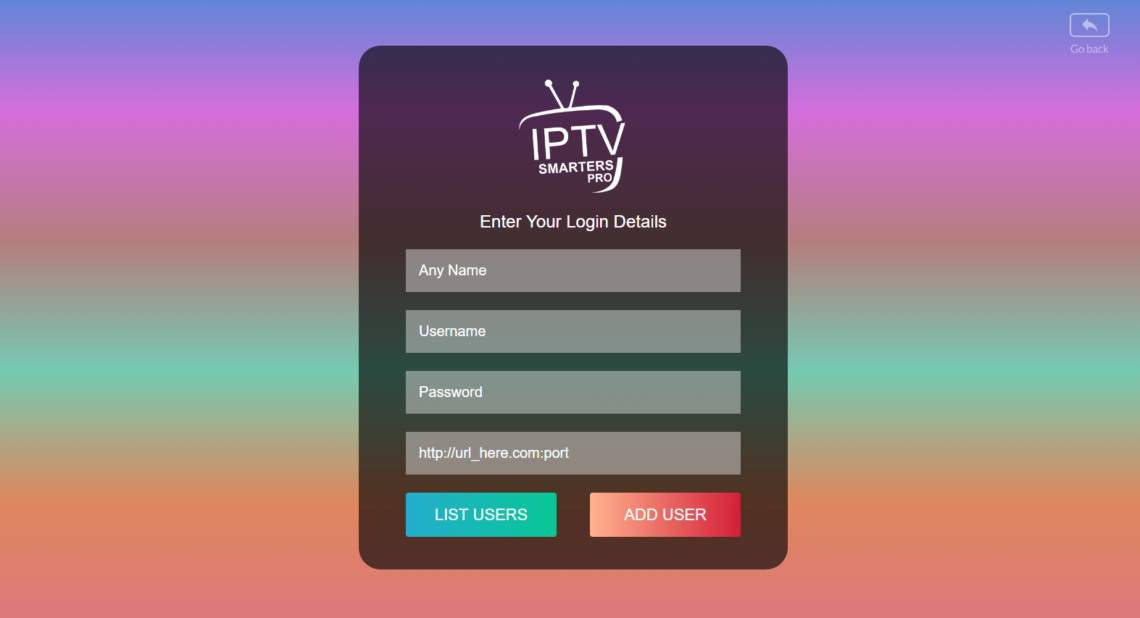
5- Wait until the app loads the channels
if you’ve entered everything in the right order the IPTV player will automatically start to download the channels which will take from 1 to 4 minutes depending on how fast your connection.
Downloading Channels Movies and Series iptv smarters pro
6- Click on live TV and Start Browsing
after IPTV Smarters complete downloading the channels you will be redirected to the app dashboard where you can access the connected as you can see from the image below everything is well organized and you can access both of the live TV or the VOD ( series and movies ) if your provider has given you access to.
IPTV smarters pro interface
PC/MAC (VLC Software)
Watch IPTV on Your Computer & Laptop
IPTV Smarters Pro (select Xtream codes API ) Download
Download VLC ( Download URL https://www.videolan.org/vlc/index.html)
1- Open VLC Player
2- Go to Media -> Open Network stream.
3- Add your Subscription M3U URL we sent to you and press play.
4- Wait till all the Channels load (this may take some time)
In case you are facing any issues with M3U loading, please contact our support team on WhatsApp and they will help you set the subscription in your VLC.
Choose a Channel and enjoy the show
MAG/ROKU DEVICE
Connect MAG DEVICE to TV and Internet. Then do as follows
- Go to: Settings—> System Settings —> Servers—>Portals
- Set Portal 1: Host Up
- Set Portal 1 URL ( see your E-mail )
- Set Portal 2 Name leave this empty add this only If you order the second subscription
- Set Portal 2 URL leave this empty add this only If you order the second subscription
- Save everything
- Reboot device
- After the box is restarted, wait until the TV load
- A screen shows the channels will appear.
In case you are facing any issues, please contact our support team on WhatsApp and they will help you set the subscription in your APP.
How to Install IPTV on Roku With a Simple Trick
This tutorial provides step-by-step instructions to install IPTV on Roku. Using a Roku device, we must “sideload” IPTV on the Roku device. The instructions below will require the use of a computer in order to download the IPTV app file and add it to your Roku streaming device.
If you are using another IPTV player such as TiviMate, you can also watch IPTV on Roku by casting to your Roku device. IPTV Smarters is one of the best IPTV Players, compatible with hundreds of IPTV services that use a server URL.
Anyways, let’s get into how to install IPTV on Roku. I divided the instructions into four parts to make them easier to follow:
- Part 1: Enabling developer options on Roku
- Part 2: Adding the IPTV Smarters channel
- Part 3: Downloading the IPTV Smarters package on your computer
- Part 4: Installing IPTV Smarters on Roku
Don’t worry, the process is easier than it sounds. Let’s begin.
Enable Developer Options on Roku
1. Launch your Roku by switching to its HDMI input on your television.
2. Grab your Roku remote and press the following buttons in this order: Home Button x3, Up Arrow x2, Right Arrow x1, Left Arrow x1, Right Arrow x1, Left Arrow x1, Right Arrow x1.
3. If done correctly, the developer options menu will appear on your Roku TV screen.
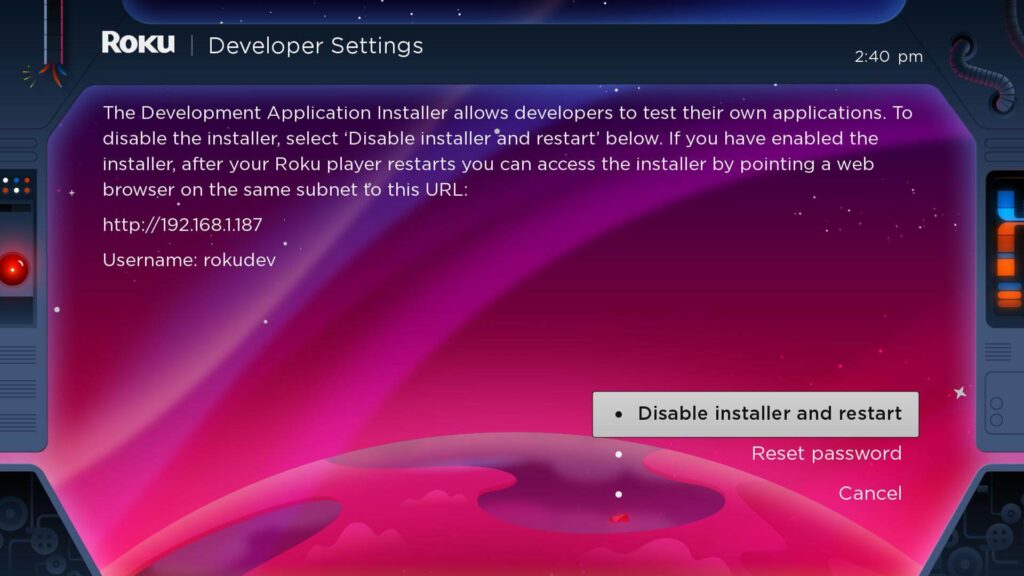
4. Write down the IP address listed on the screen.
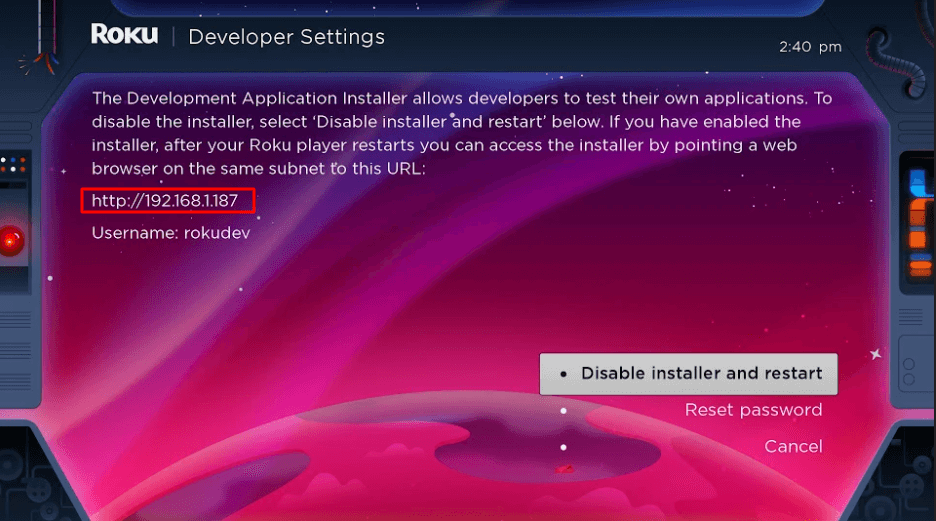
5. Select Enable installer and restart (mine says Disable because I’ve already done this).
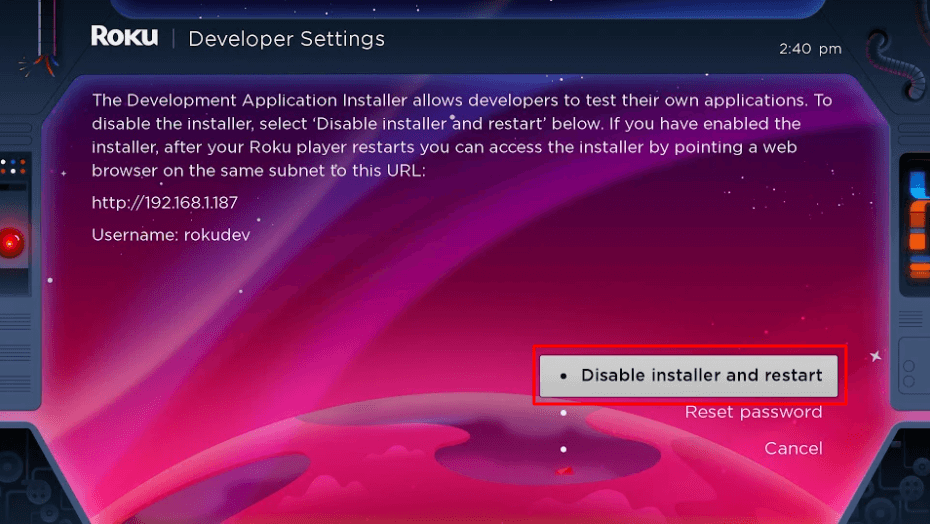
6. Scroll through the Developer Tools License Agreement and select I Agree.
7. Create a webserver password using the keyboard that appears. You will need your webserver password for a later step.
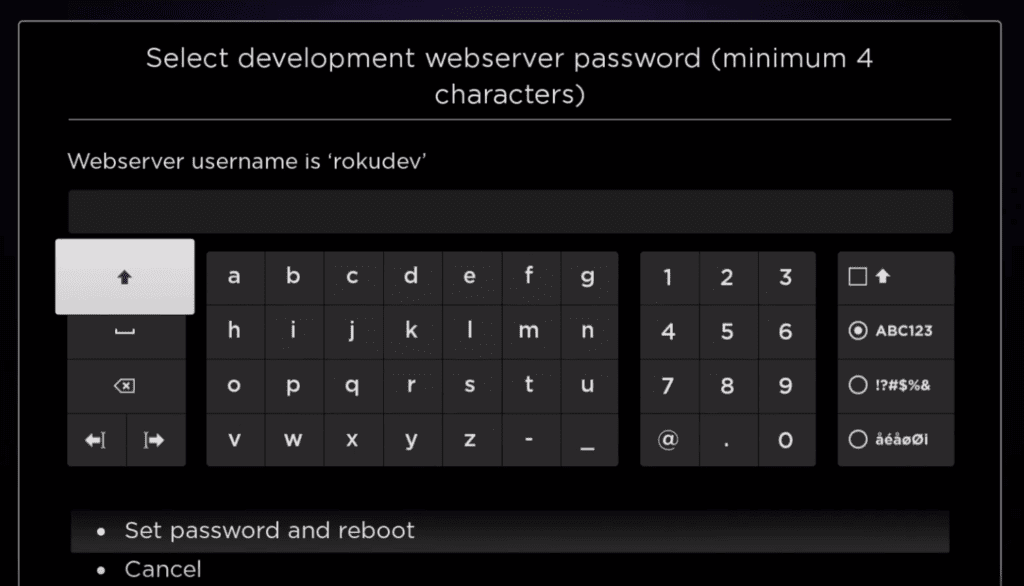
8. Select Set password and reboot.
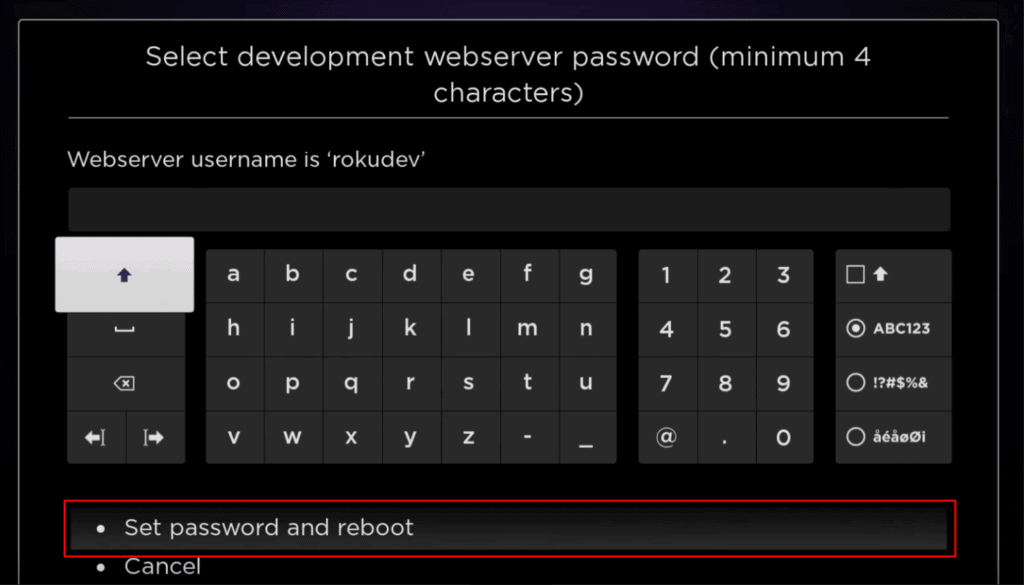
Part 2: Add IPTV Smarters Channel
1. Head to your computer and navigate to my.roku.com using any browser.
2. Type in your username and password for your Roku account, and click Submit.
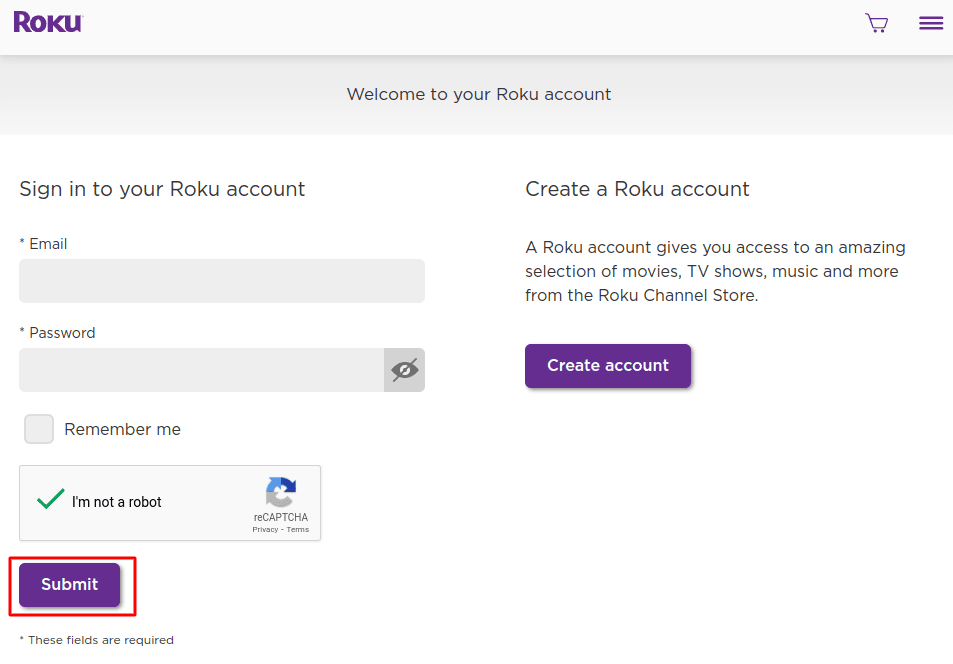
3. Once logged in, select Add channel with a code, under Manage account.
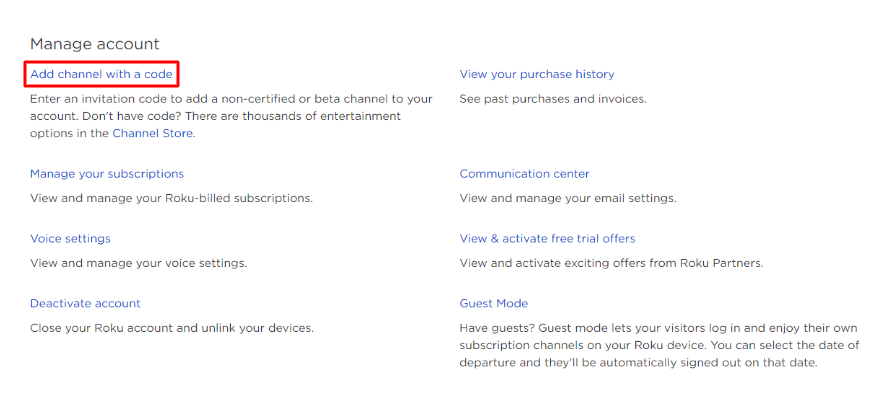
4. Type iptvsmarters into the box. Make sure you’ve typed it exactly as shown.
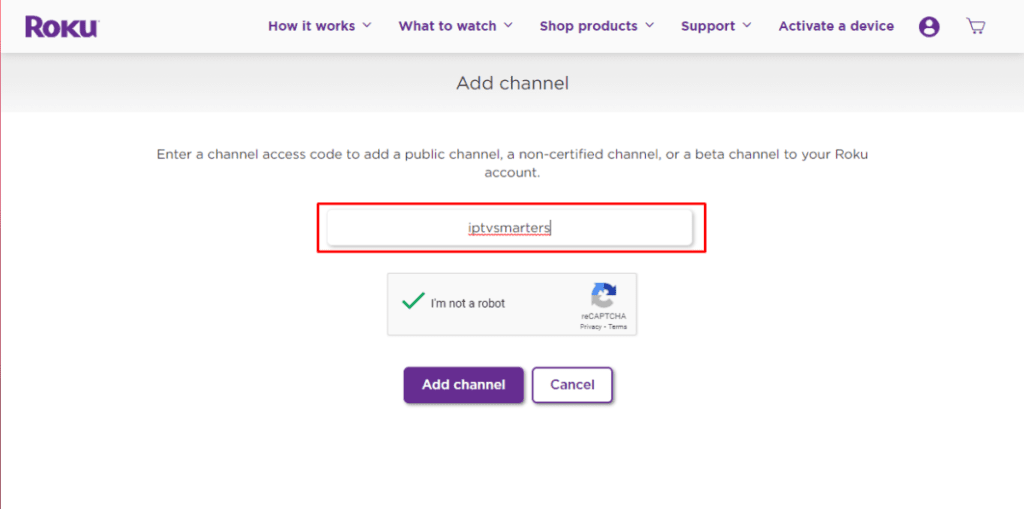
5. Select Add Channel to add it to your Roku.
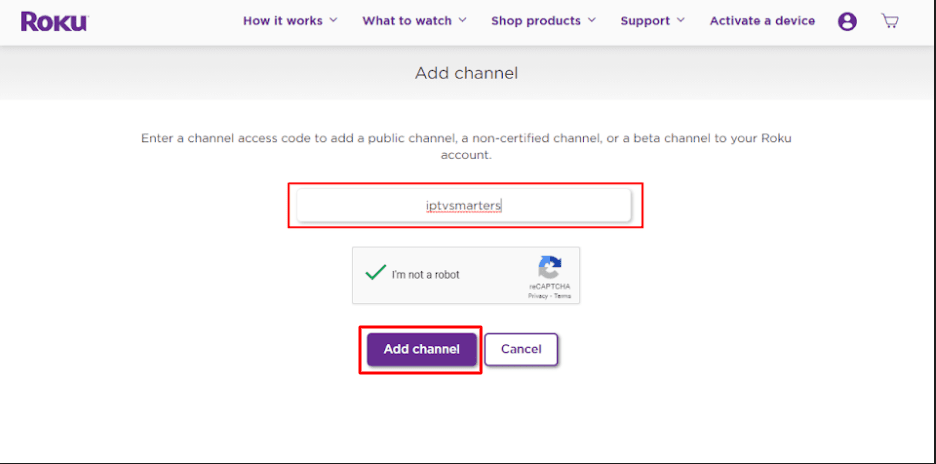
6. Click OK on the warning message that appears.
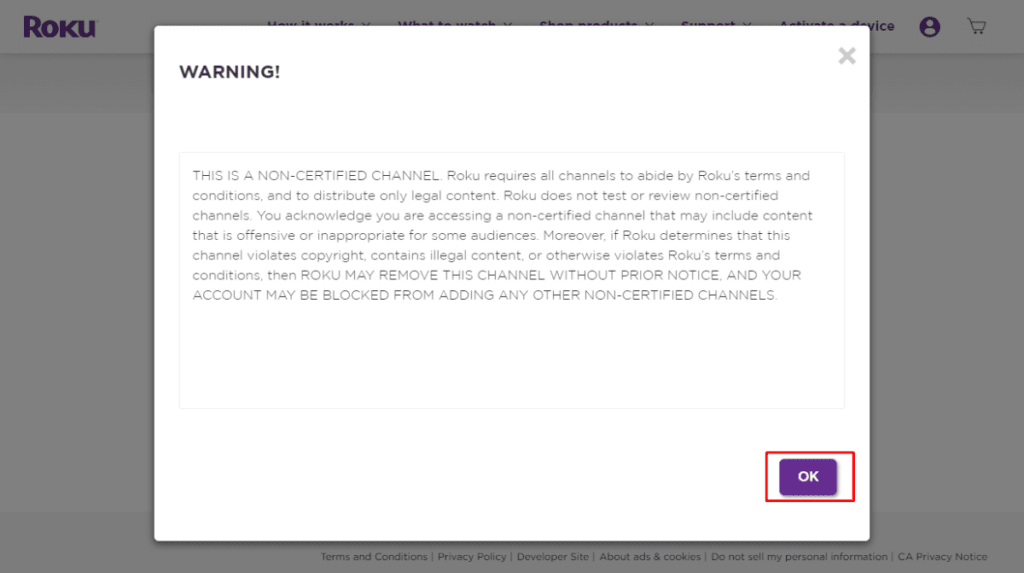
7. Select Yes, add channel on the following popup.
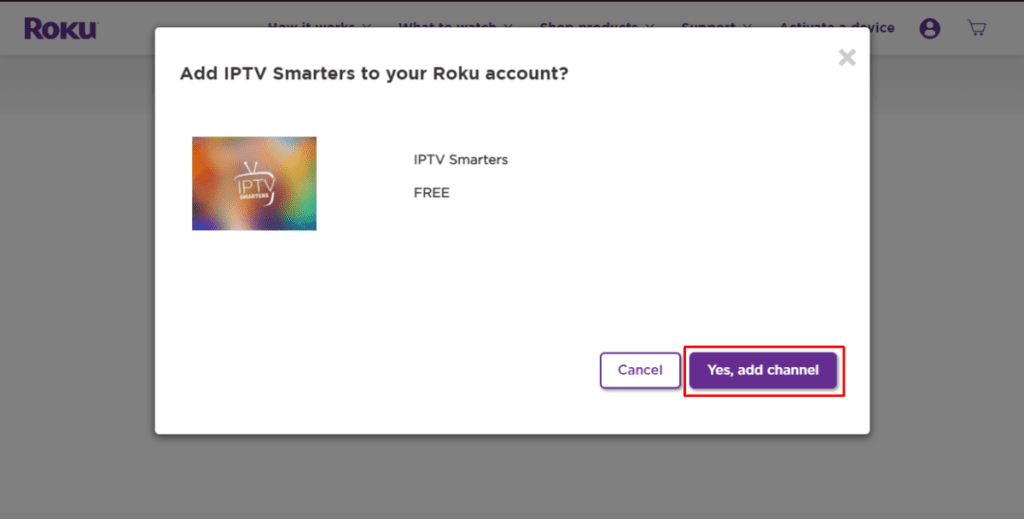
Part 3: Download IPTV Smarters Package on Your Computer
Now, it’s time to download the IPTV Smarters file onto your computer.
1. Head to this link on your computer and the download should start automatically: https://www.whmcssmarters.com/clients/dl.php?type=d&id=108
Note: FireStickTricks.com doesn’t host or distribute this APK. The link leads to the site where it’s hosted.
2. Save the IPTV Smarters package somewhere accessible on your computer (you’ll need to browse to this location in a moment). I’m going to save it on my Desktop.
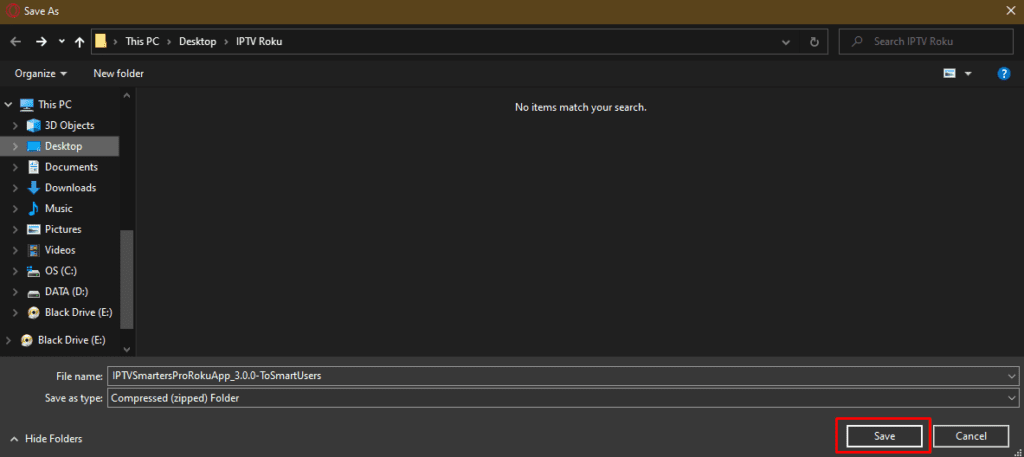
Part 4: Install IPTV Smarters on Roku
1. On your computer, open any browser. In the address bar, enter the IP address from your Roku that you wrote down earlier.
2. A sign-in box will appear. Type rokudev as the Username. For the Password, type in the webserver password you created earlier. Finally, click Sign in.
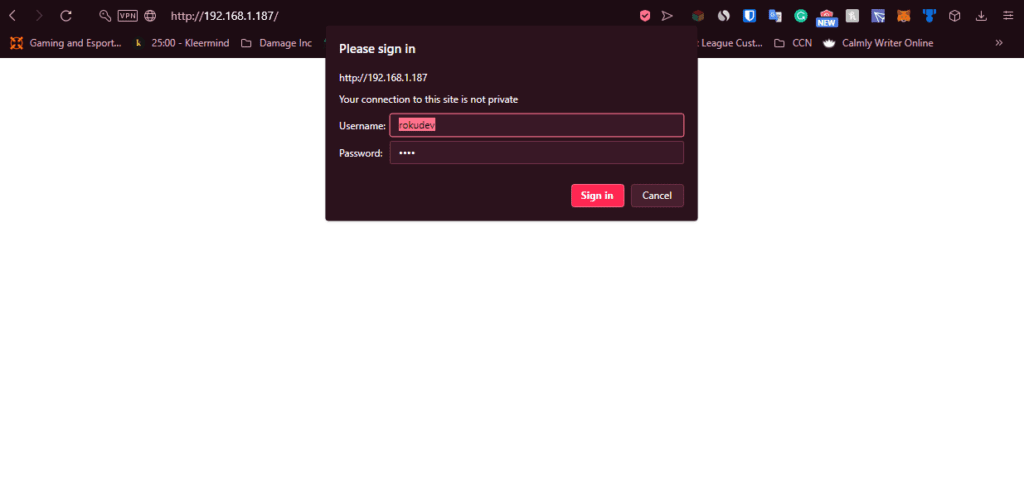
3. Click Upload on the next page.
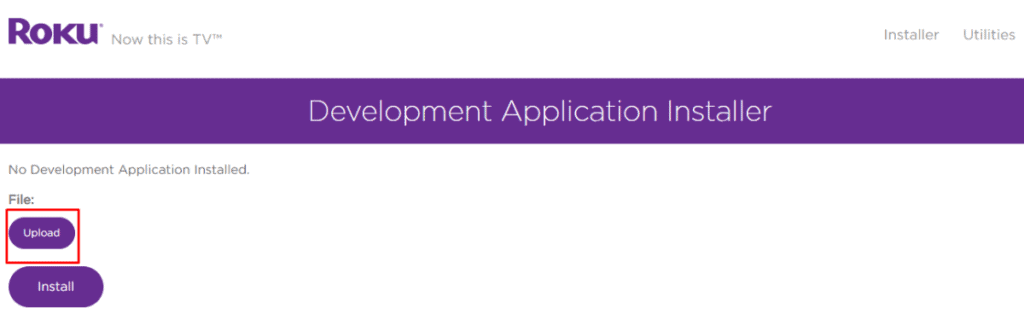
4. Browse to the location where you downloaded the IPTV Smarters package (mine was my Desktop). Select the downloaded folder and click Open.
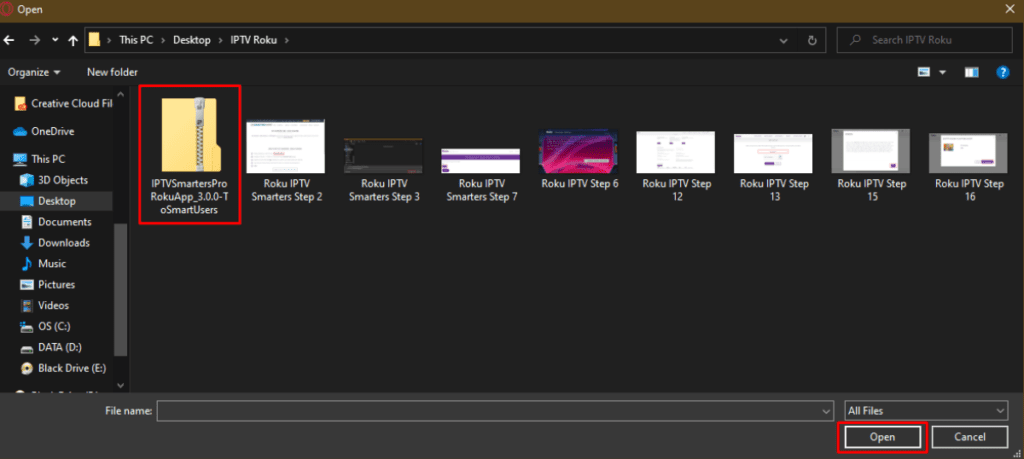
5. Click Install once the file is uploaded.
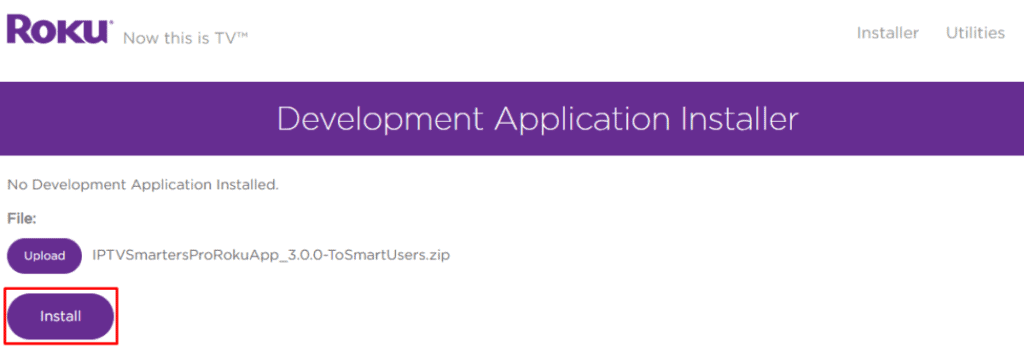
6. If you see this screen, you’ve done it correctly!
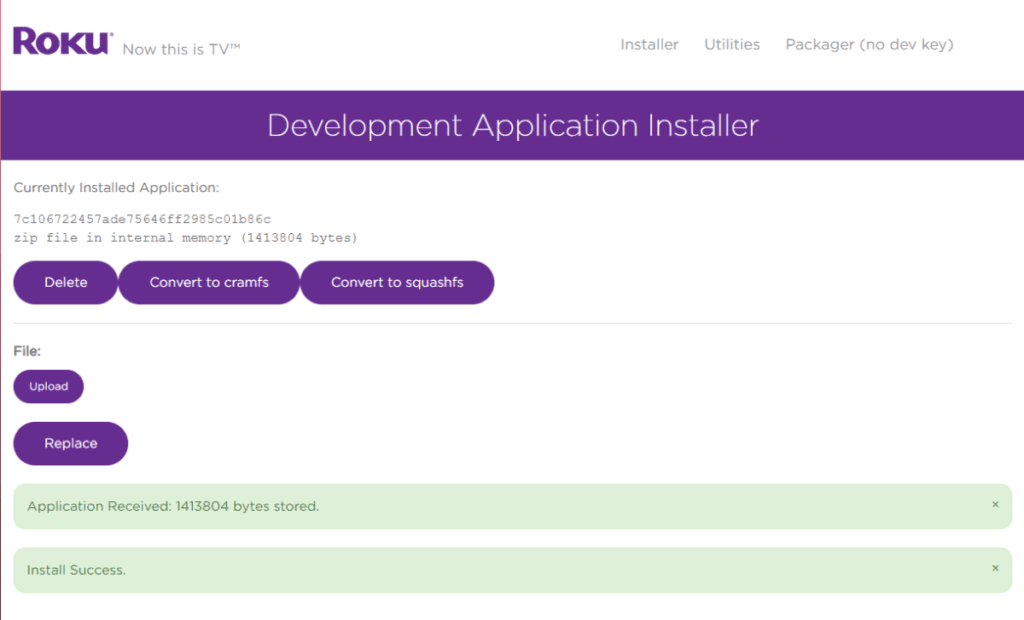
7. Head back to your Roku device, and IPTV Smarters will be on the television.
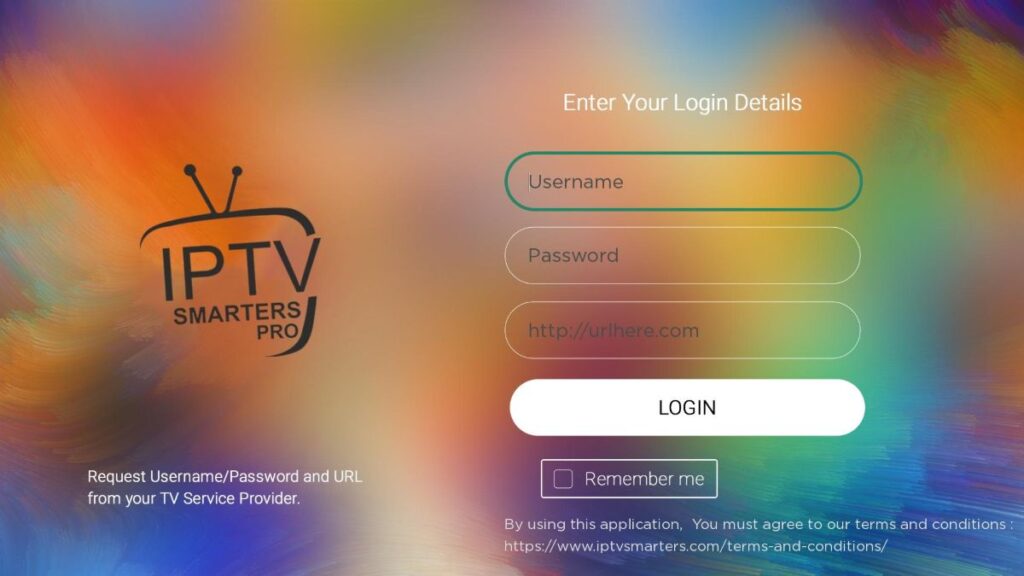
8. Simply log in with your IPTV Smarters information and you’re in!
Steps to Watch IPTV on Roku Through Screen Mirroring
To stream IPTV on your Roku-connected TV using screen mirroring, you need to install IPTV Smarters or Smart IPTV (a different IPTV player) on your smartphone. Once you have one of these two players, you can use the cast or mirror option on your device.
With the cast/mirror option, you can access content on your Roku TV from any device on the same Wi-Fi network that’s using the IPTV player app.