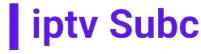In the age of digital entertainment, the way we consume television content has drastically evolved. Traditional cable TV services are being replaced by more flexible and cost-effective solutions like IPTV (Internet Protocol Television). Among the leading providers in this space, IPTVSUBC stands out for its extensive channel lineup, high-definition streaming quality, and user-friendly interface. If you’re looking to set up Smart IPTV, this guide will take you through each step, ensuring a smooth and hassle-free experience.
What is Smart IPTV?
Smart IPTV is an app that allows you to stream IPTV channels on your smart TV or other compatible devices. It offers a convenient way to access a wide range of live TV channels, movies, and shows via the internet. Smart IPTV is compatible with various brands and platforms, including Samsung, LG, Android, and Amazon Fire TV.
Why Choose IPTVSUBC?
Before diving into the setup process, it’s important to understand why IPTVSUBC is a top choice for IPTV services:
Extensive Channel Lineup: IPTVSUBC offers over 23,000 channels, covering all genres from sports to entertainment, news, and documentaries.
High-Definition Streaming: Enjoy crystal-clear visuals and immersive audio with IPTVSUBC‘s high-definition streaming quality.
User-Friendly Interface: Navigating through the channels and content is seamless, thanks to IPTVSUBC‘s intuitive interface.
Reliable Service: IPTVSUBC‘s stable servers ensure minimal buffering and uninterrupted streaming.
Exceptional Customer Support: Get prompt assistance from knowledgeable agents whenever you encounter issues.
Setting Up Smart IPTV
To set up Smart IPTV, you need to follow these steps:
Step 1: Prepare Your Device
Ensure your device is compatible with Smart IPTV. Here are some of the supported devices:
Smart TVs (Samsung, LG)
Android TVs and Boxes
Amazon Fire TV and Fire Stick
Mag Devices
PC, Mac, and iOS devices (via emulators or specific apps)
Step 2: Install the Smart IPTV App
The installation process varies slightly depending on your device. Below are the detailed instructions for different platforms.
For Samsung Smart TV:
Turn on your Samsung Smart TV and ensure it is connected to the internet.
Navigate to the Apps section from the Home screen.
Use the search function to find “Smart IPTV.”
Select the app and click on “Install.”
Once installed, open the Smart IPTV app.
For LG Smart TV:
Turn on your LG Smart TV and connect it to the internet.
Press the Home button on your remote and go to the LG Content Store.
Use the search bar to find “Smart IPTV.”
Select the app and click “Install.”
Open the Smart IPTV app once the installation is complete.
For Android TV:
Power on your Android TV and connect to the internet.
Open the Google Play Store from the Home screen.
Search for “Smart IPTV.”
Click “Install” to download and install the app.
Open the Smart IPTV app.
For Amazon Fire TV/Fire Stick:
Turn on your Fire TV/Fire Stick and connect to the internet.
Go to “Settings” > “Device” > “Developer Options.”
Enable “Apps from Unknown Sources.”
Return to the Home screen and use the search function to find “Downloader.”
Install the Downloader app.
Open Downloader and enter the URL: [Smart IPTV APK link].
Download and install the Smart IPTV app using Downloader.
Open the Smart IPTV app.
Step 3: Configure the Smart IPTV App
Launch the App: Open the Smart IPTV app on your device. You will see a screen with your TV’s MAC address.
Activate the App: To activate Smart IPTV, you need to visit the official website (www.siptv.eu/mylist/). Enter your MAC address and choose the payment method to activate the app (a one-time fee may apply).
Step 4: Upload Your IPTV Playlist
Obtain Playlist URL: If you are using IPTVSUBC, you will receive a playlist URL after subscribing.
Visit the Smart IPTV Playlist Upload Page: Go to www.siptv.eu/mylist/.
Enter Your MAC Address: Input the MAC address displayed on the Smart IPTV app.
Add Playlist URL: Paste the playlist URL provided by IPTVSUBC into the URL field.
Click on “Add Link”: Ensure to check the “Save online” option for future updates.
Restart the App: Close and reopen the Smart IPTV app to load the new playlist.
Step 5: Enjoy Your IPTV Content
After uploading your playlist, the channels should appear in the Smart IPTV app. You can now browse through the channels and start enjoying your IPTV content.
Troubleshooting Common Issues
Despite the straightforward setup, you might encounter some issues. Here are common problems and solutions:
Playlist Not Loading:
Ensure the playlist URL is correctly entered.
Check if your internet connection is stable.
Restart the Smart IPTV app.
Buffering Issues:
Verify your internet speed. A minimum of 10 Mbps is recommended for smooth streaming.
Try restarting your router or modem.
Consider using a wired connection instead of Wi-Fi for better stability.
App Not Working:
Make sure your Smart IPTV app is updated to the latest version.
Uninstall and reinstall the app if necessary.
Contact IPTVSUBC customer support for assistance.
Benefits of Using IPTVSUBC with Smart IPTV
Integrating IPTVSUBC with Smart IPTV enhances your viewing experience in several ways:
Diverse Content: Access to over 23,000 channels means you will never run out of things to watch.
High-Quality Streaming: Enjoy top-notch streaming quality with minimal buffering.
User-Friendly Experience: The intuitive interface of Smart IPTV, combined with the reliable service of IPTVSUBC, makes for a seamless experience.
Cost-Effective: IPTVSUBC offers competitive pricing, making it an affordable alternative to traditional cable TV.
Exceptional Support: With IPTVSUBC, you have access to responsive customer service to help with any issues you may encounter.
Conclusion
Setting up Smart IPTV is a straightforward process that, when combined with a top-tier provider like IPTVSUBC, transforms your TV viewing experience. By following the steps outlined in this guide, you can easily install and configure Smart IPTV on your preferred device, upload your playlist, and start enjoying a vast array of channels and on-demand content.
Choosing IPTVSUBC ensures you get the best in terms of variety, quality, and support. Whether you’re a sports enthusiast, movie buff, or news junkie, IPTVSUBC has something for everyone. Sign up today, set up your Smart IPTV, and dive into a world of limitless entertainment possibilities.