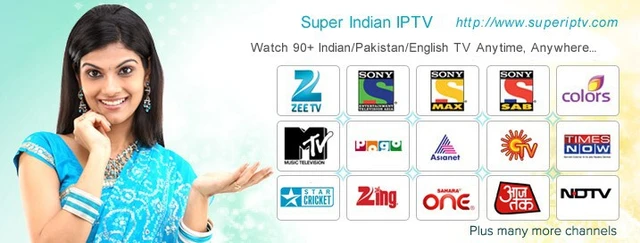In today’s digital age, television has transcended traditional broadcasting methods. With the advent of Internet Protocol Television (IPTV), watching your favorite shows, movies, and live TV channels from across the globe has become easier than ever. This guide will walk you through the steps to watch IPTV Indian channels for free on your PC, with a special focus on the highly recommended service provider, IPTVSubc.com.
What is IPTV?
IPTV stands for Internet Protocol Television. Unlike traditional TV broadcasting that uses satellite signals and cable systems, IPTV delivers television content over the internet. This means that you can watch TV channels, including live sports, news, and entertainment, through your internet connection.
Benefits of IPTV
- Variety of Channels: IPTV offers a vast array of channels from different countries, including a rich selection of Indian channels.
- On-Demand Content: Many IPTV services offer on-demand content, allowing you to watch movies and TV shows at your convenience.
- Multiple Device Support: IPTV can be watched on various devices such as smartphones, tablets, smart TVs, and PCs.
- Cost-Effective: Often, IPTV services are more affordable than traditional cable or satellite TV subscriptions.
Getting Started with IPTV on Your PC
To watch IPTV Indian channels for free on your PC, you need a few essentials:
- A Stable Internet Connection: Since IPTV relies on the internet, a stable and reasonably fast connection is crucial.
- IPTV Player Software: This is the application you’ll use to stream IPTV channels on your PC.
- IPTV Service Subscription: While we will discuss some free methods, having a reliable service like IPTVSubc.com ensures a better experience with more channel options and higher streaming quality.
Step-by-Step Guide to Watching IPTV Indian Channels for Free
1. Choosing an IPTV Player
First, you’ll need an IPTV player. Some popular options include:
- VLC Media Player: Known for its versatility and ability to play almost any type of media file.
- Kodi: A powerful media player that supports various add-ons for IPTV streaming.
- MyIPTV Player: A specialized IPTV player available on the Microsoft Store.
Installing VLC Media Player:
- Visit the official VLC website (https://www.videolan.org/vlc/).
- Download the VLC Media Player setup file suitable for your operating system.
- Install VLC by following the on-screen instructions.
Installing Kodi:
- Visit the official Kodi website (https://kodi.tv/).
- Download the Kodi setup file.
- Install Kodi by following the on-screen instructions.
Installing MyIPTV Player:
- Open the Microsoft Store on your PC.
- Search for “MyIPTV Player”.
- Download and install the player.
2. Finding Free IPTV Channels
Finding free IPTV channels can be challenging due to the legality and reliability of sources. However, several online resources and forums regularly share free IPTV channel lists (M3U playlists). Some websites you might explore include:
- IPTV forums and communities (e.g., Reddit’s IPTV subreddits).
- Free IPTV websites.
- Online search for “free IPTV M3U playlists”.
Keep in mind that free IPTV sources may not always be reliable or legal. They might also offer lower quality streams compared to paid services.
3. Loading IPTV Channels on Your Player
Using VLC Media Player:
- Open VLC Media Player.
- Go to “Media” > “Open Network Stream”.
- Enter the URL of the M3U playlist you obtained.
- Click “Play” to start streaming.
Using Kodi:
- Open Kodi.
- Go to “Add-ons” > “My add-ons”.
- Select “PVR IPTV Simple Client”.
- Click “Configure” and enter the M3U playlist URL.
- Enable the add-on and restart Kodi.
Using MyIPTV Player:
- Open MyIPTV Player.
- Go to “Settings”.
- Click “Add new playlist and EPG source”.
- Enter the M3U playlist URL and save.
- Go back to the “Channels” section to start streaming.
IPTVSubc.com: The Best Provider for Indian Channels
While free IPTV services can be a good starting point, they often lack the quality, reliability, and channel variety that paid services offer. This is where IPTVSubc.com comes into play.
Why Choose IPTVSubc.com?
- Extensive Channel List: IPTVSubc.com offers a vast array of Indian channels, including popular ones like Star Plus, Sony TV, Zee TV, and more.
- High-Quality Streams: Enjoy HD quality streams with minimal buffering.
- Reliability: Unlike free services that might go offline frequently, IPTVSubc.com provides a stable and consistent viewing experience.
- User-Friendly Interface: Easy to navigate and use, ensuring a smooth experience for users of all ages.
- Affordable Plans: Offers various subscription plans to fit different budgets and needs.
How to Subscribe to IPTVSubc.com
- Visit the IPTVSubc.com website.
- Choose a subscription plan that suits your needs.
- Create an account and complete the payment process.
- After subscribing, you will receive an M3U playlist URL and login details.
Using IPTVSubc.com with Your Player
The process of using IPTVSubc.com with your player is similar to the steps mentioned above for free IPTV sources. Here’s a quick recap:
With VLC Media Player:
- Open VLC Media Player.
- Go to “Media” > “Open Network Stream”.
- Enter the M3U playlist URL provided by IPTVSubc.com.
- Click “Play” to start streaming.
With Kodi:
- Open Kodi.
- Go to “Add-ons” > “My add-ons”.
- Select “PVR IPTV Simple Client”.
- Click “Configure” and enter the M3U playlist URL from IPTVSubc.com.
- Enable the add-on and restart Kodi.
With MyIPTV Player:
- Open MyIPTV Player.
- Go to “Settings”.
- Click “Add new playlist and EPG source”.
- Enter the M3U playlist URL from IPTVSubc.com and save.
- Go back to the “Channels” section to start streaming.
Troubleshooting Common Issues
While using IPTV, you might encounter some common issues. Here are solutions to a few of them:
1. Buffering and Lag
- Check your internet connection: Ensure that your connection is stable and has sufficient speed.
- Lower the stream quality: If available, choose a lower quality stream to reduce buffering.
- Close background applications: Close any unnecessary applications that might be using up your bandwidth.
2. Channels Not Loading
- Check the M3U URL: Make sure the URL is correctly entered and active.
- Restart your player: Sometimes, simply restarting the player can resolve loading issues.
- Update your player: Ensure you have the latest version of your IPTV player.
3. Audio/Video Out of Sync
- Adjust sync settings: Some players, like VLC, offer options to adjust audio and video sync.
- Try a different player: If the issue persists, try using a different IPTV player.
Legal Considerations
While IPTV offers incredible convenience, it’s essential to consider the legality of the content you are accessing. Many free IPTV services operate in a gray area, and accessing copyrighted content without permission is illegal in many jurisdictions. Always opt for legitimate and licensed IPTV providers like IPTVSubc.com to ensure you’re complying with the law and supporting content creators.
Conclusion
Watching IPTV Indian channels on your PC can be a fantastic way to stay connected with your favorite shows, movies, and live events from India. While free IPTV services provide a starting point, for a reliable, high-quality, and comprehensive viewing experience, IPTVSubc.com stands out as the best provider. By following the steps outlined in this guide, you can enjoy a seamless IPTV experience on your PC, bringing the best of Indian television right to your fingertips.