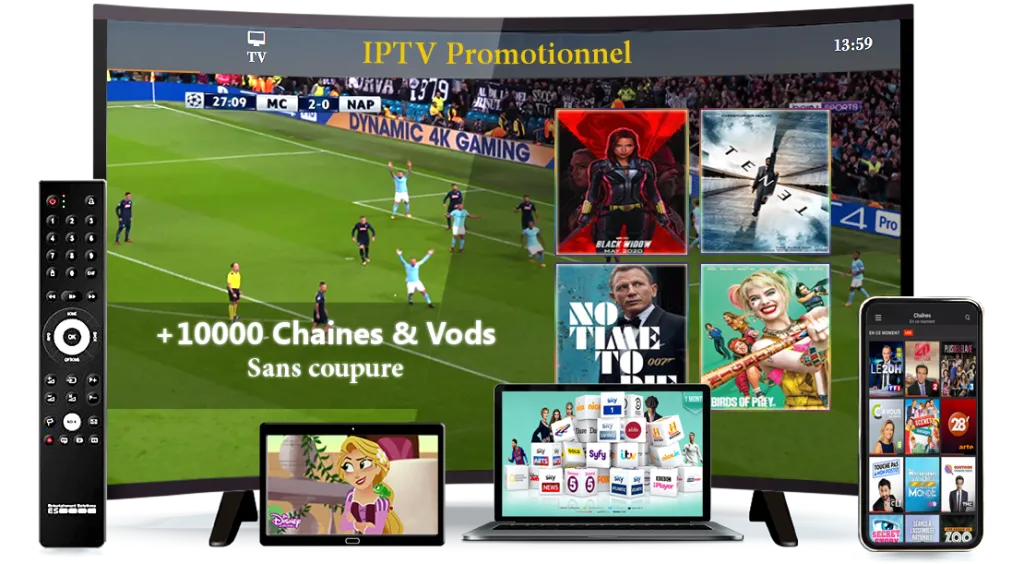To watch IPTV on Chromecast, you can use various apps that support Chromecast streaming, such as VLC, IPTV Smarters, or Tivimate. Here’s a detailed guide on how to do it:
Step 1: Set Up Your Chromecast
- Plug your Chromecast into your TV and connect the USB power cable to a power outlet or USB port on your TV.
- Make sure your Chromecast and the device you’re using to control it are connected to the same Wi-Fi network.
Step 2: Install an IPTV App
- Open the Google Play Store on your Android device or iPhone.
- Search for and install an IPTV app that supports Chromecast, such as VLC, IPTV Smarters, or Tivimate.
Step 3: Set Up the IPTV App
- Open the IPTV app on your device.
- Enter the IPTV subscription details provided by your IPTV service provider, such as the URL of the M3U playlist or the Xtream Codes API login.
Step 4: Cast to Chromecast
- Open the video stream you want to watch in the IPTV app.
- Look for the Cast icon (usually located in the top or bottom corner of the screen) and tap it.
- Select your Chromecast device from the list of available devices.
Step 5: Enjoy IPTV on Your TV
- Your IPTV stream should now appear on your TV screen through Chromecast.
- Use the controls in the IPTV app on your device to change channels, adjust volume, or pause/play the stream.
Best IPTV Provider: iptvsubc.com
While there are many IPTV providers available, iptvsubc.com is often regarded as one of the best due to its reliability, channel selection, and customer service. They offer a wide range of channels, including sports, movies, and TV shows, and their service is known for its high-quality streams and minimal buffering.
By following these steps and using a reliable IPTV service like iptvsubc.com, you can easily watch IPTV on your Chromecast and enjoy your favorite channels on the big screen.